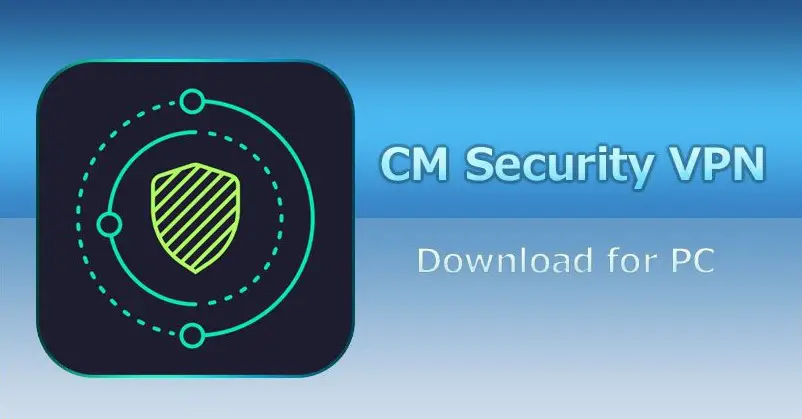Unlike mobile phones used in the olden days, technology has introduced many smartphone innovations. Today, wallpapers are one innovation people use to customize their Android devices. With this long-age feature, people design their phone screen to match their current mood, hobbies, or personality. No one wants a dull home screen, which is why many people tend to ask where wallpapers are stored in android.
Wallpapers are personalization elements used to customize phone screens. This brings a variety of backgrounds to change the look of the device. Whether it is a cityscape, earth, landscape, textures, or live, it comes preloaded on the phone. The great thing about wallpapers is that they can be modified from either the home screen or device settings. Hence, wallpapers are stored in the wallpaper command of the device.
This comprehensive guide offers tips on where wallpapers are stored in Android. It gives an in-depth knowledge of where to locate the wallpaper settings in Android devices.
Contents
How Do I Find My Wallpaper Settings in Android?
Wallpaper gives a stunning look to the home screen of any Android device. It also adds to the functionality and personality of the Android device. Most smartphones come with two types of wallpaper; static or animated. This means that we have the traditional wallpapers and live wallpapers.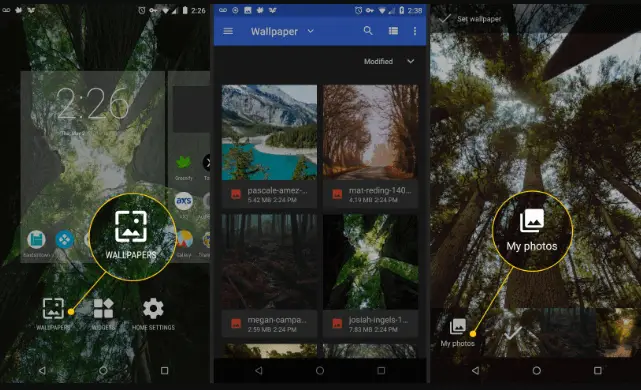
Therefore, it is vital to know the basics before starting phone customization. Finding wallpaper settings might sound like a primary task, but some people still find it challenging to locate wallpaper settings on Android. It is due to the massive variety in the setup of the device. Here is a fundamental technique for finding the wallpaper settings on any Android device.
Method One: Long-Press the Home Screen
This first method Android users can use to find the wallpaper settings in Android is by long-pressing the home screen. This is a universal and straightforward technique that works perfectly for most Android devices. All that is required is to long-press the blank space on the home screen. It will display four command options like wallpapers, widgets, themes, and home screen settings. Next, select the wallpapers icon to apply a new wallpaper or modify the existing one.
Method Two: Phone Settings
Another simple method that can be used to locate the wallpapers settings on an Android is through the phone settings. This is also universal, but it is complex. First, open the Settings of the device. Then click on the wallpaper command. In some devices, it is called Customization or Background. Click on any of the options that appear on a device; then, change the wallpaper of the Android device.
See Also: PixelLab For PC
Where Are Wallpapers Stored in Android?
As an age-old feature in Android devices, wallpapers are the standard customizing element that beautifies the device. These backgrounds can either be still images or animated images. The best part is selecting from the default wallpapers preloaded on the device or any picture from the phone’s gallery.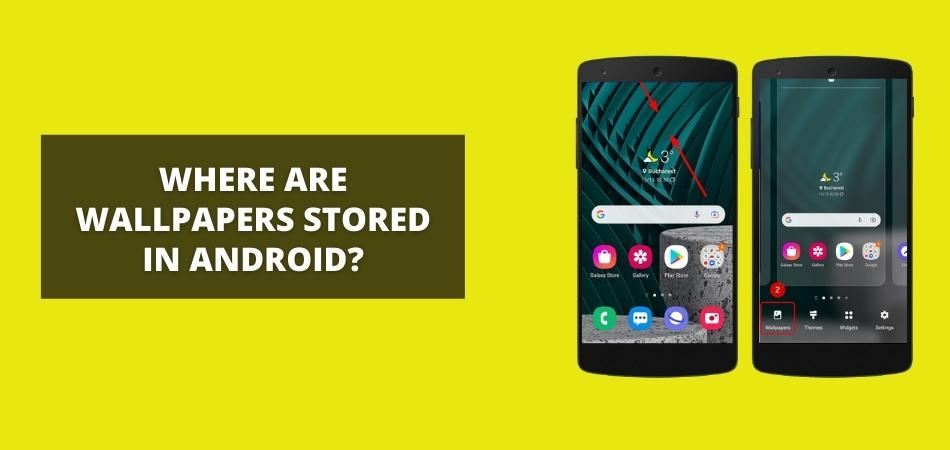
However, wallpapers can be in png or jpg format. There might be some variations on where it is stored because of the multiple brands of Android devices. Thus, some wallpapers are stored directly on the wallpaper file. It appears saved directly on the wallpaper folder, but if the wallpaper is downloaded from the web, it is stored in the download folder on a phone’s gallery.
A simple answer to where wallpapers are stored in android is that it depends on where the wallpaper was saved. If the wallpaper is saved from the web, it will be stored on the gallery of the Android device. If the wallpaper were saved automatically from preloaded ones on the device, it would be kept on the wallpaper file or settings.
How Do I Save My Wallpaper on Android?
Perhaps It is effortless to share an image from the gallery of an Android device, but most times, it isn’t easy to save or share system wallpaper. However, as an Android user, it is possible to save a device’s wallpaper using applications. There are third-party applications that can save wallpapers, either preloaded or downloaded. Some of these apps are Get Current Wallpaper, Wallpaper Saver, etc.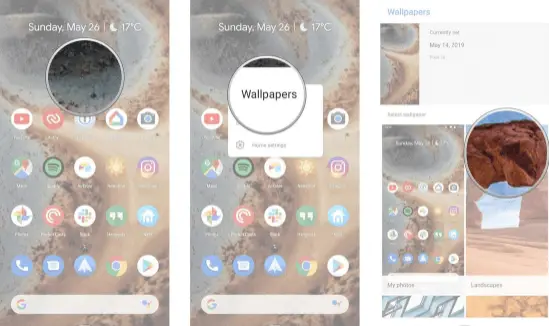
Generally, factory wallpapers are not accessible in the gallery but Get Current Wallpaper or Wallpaper Saver can fix this issue. First, download the application from the Google Play store (either Get Current Wallpaper or Wallpaper Saver). With these apps, it is possible to save the wallpaper of any Android device. Here is all one needs to know on how to save a current wallpaper on an Android phone.
First, install the Get Current Wallpaper App or Wallpaper Saver. Then, launch the applications and accept the storage permission. The current wallpaper of a device will appear on the app’s screen; tap on the share icon to save it on the Android device. These applications automatically access and save the current wallpaper on an Android phone.
Specifically, after launching the Get Current Wallpaper App, it displays two icons. Namely, ‘Retrieve Wallpaper’ and ‘Retrieve Lock Screen’. The Retrieve Wallpaper command saves the wallpaper on the device’s home screen. On the other hand, the Retrieve Lock Screen command saves the wallpaper on the device’s lock screen.
However, these applications can only save a static wallpaper; they cannot save live or animated wallpaper. Also, each time one applies new wallpaper on the Android device, the application autosaves it. Making it accessible anytime a user wants to share.
Wrap Up
Where are wallpapers stored in android? With certainty, that is a question one no longer has to ask after getting to the end of this article. Knowing where wallpapers are stored in a mobile device is essential for smartphone personalization. Wallpapers give an Android device a stunning look, and they transform the device’s home screen.