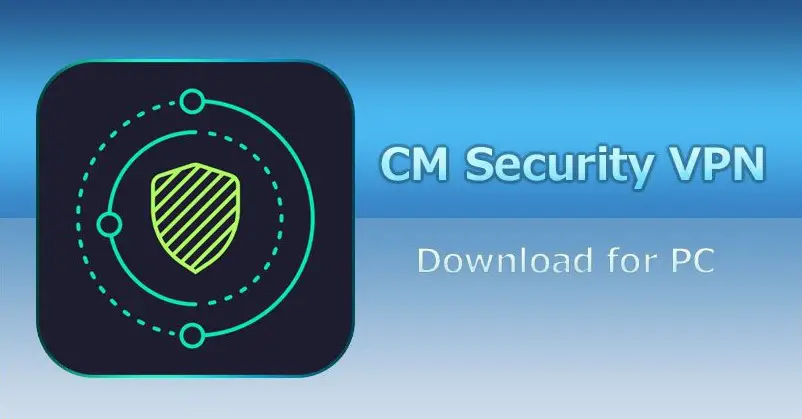A person’s contact information should be kept private. Having one’s contacts randomly appear on another person’s Android phone is not something most people want. But, this may occur due to some simple phone setting arrangements and can be resolved relatively quickly. When one does not know how to fix the problem, they may find themselves thinking- “why are my contacts appearing on another Android phone?” This guide gives answers to the “whys” and the “hows”.
The reason one’s contact may merge across another device is not so complicated. For instance, when a person gets an Android phone and sets up a Google account, most of their data is saved to Google cloud for protection. This includes photos, emails, and even contacts. The problem happens when the same Google account is shared by more than one device which is what results in an unwanted merging of contact lists.
Key Takeaways:
- Change password immediately you notice another device has unauthorized access to your Google Account.
- Always sign out of Google Account anytime you sign in on another device.
Contents
Why Are My Contacts Appearing On Another Android Phone?
One of the perks of owning an Android phone is backing up and syncing contacts to Google cloud through a Google Account. If one’s device gets damaged or lost, contacts synced to Google will be restored to the user’s new device. While this is a feature in Android phones that helps preserve data, it can pose a problem when someone else has unpermitted access to said account. The mistake usually happens when one signs into their Google account with someone else’s device but forgets to sign out. Also, sharing the same ID for iCloud and iTunes is another reason one’s contact may appear on another device. Hence, an Android user who uses iCloud and shares the same iCloud ID with another user who also has contact\calendar auto-sync turned on will have this issue.

What Happens When Your Contacts Appear On Another Android Phone?
When someone else is signed into one’s Google account, or both share the same Cloud ID, that person can manage the phone’s contacts. The person can edit or even delete contacts whenever they please. In a nutshell, loss of privacy, security, and control happens with unauthorized syncing of contacts. A Google account is used to gain access to other Google products like Gmail and YouTube. Hence, when an unauthorized device is logged in to one’s Google account, the device may have control over other Google products.
How To Unsync My Contacts From Another Phone?
The setting of Android phones usually makes contacts sync automatically to Google after set up. Once contacts are synced to Google, the contacts are no longer stored in the actual phone but on a Google account. If one’s Google account were used on a different phone, their contacts would appear on that phone. The way to turn off this feature is through the phone’s settings. Below is a step by step to unsync contacts;
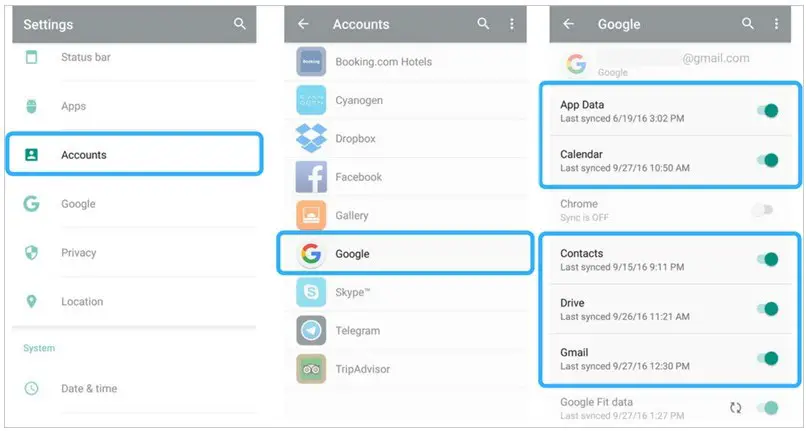
- Go to the phone’s app menu and look for “settings,” and tap it.
- In the phone’s settings, look for “Accounts and Backup” or “Accounts and Sync,” tap on it.
- Next select “Accounts” or tap on the Google account name if it appears.
- Then, tap on “Sync Accounts”.
- Now untick the “sync contacts” option.
Another way to stop contacts from appearing on another phone without turning off the “sync contact” feature is to check if someone else has access to the Google account and sign out their device. Therefore when one asks “why are my contacts appearing on another Android phone,” the answer is simply that someone else has access to the Google Account. Therefore, the problem can be solved by denying access to the unwanted device.
To find out if an unknown device has access to a Google account, follow this guideline;
- Go to https://myaccount.google.com/device-activity on the web browser on a device; phone, laptop, or tablet. A list of all the devices that are logged into the Google account will come up.
- “More Details” under each displayed device offers the user more details on the device. The details will include when last the device was logged in and where.
- Select the three dots on the upper right of any displayed device and click “sign out” to ensure the device can no longer access the account without the two-step authentication.
Read More: Download iMessage for PC
How To Change Password And Activate Two-step Authentication On Google Account?
For an added layer of protection on a device’s Google account, it is essential to change the password and install a two-step authentication process to avoid future occurrences of a shared Google account. To change Google account password,
- Sign in to the phone’s Google account and go to “manage your Google account.”
- Then under “manage your Google account,” tap “security.”
- Go to “signing in to Google” and choose “” Then sign in with the old password.
- Type in the new password and tap “change password”.
Two-step authentication is an important security feature as it helps safeguard the user’s account from unauthorized access. Wi a two-step verification enabled, a verification code will be sent to the user’s device anytime a third-party device tries to gain access. To set this feature up, then;
- Go to the navigation panel in the phone’s Google account and select “”
- Then, go under “signing in to Google” choose “two-step verification.”
- Follow the instructions on the device screen to complete the setup.
Conclusion
At one point, many Android users have found themselves wondering why their contacts are appearing on another Android phone. Even if the other android phone belongs to a friend or family, it is still a cause for concern. This is because it presents a breach of privacy and security, which makes many uncomfortable. Luckily, it is a problem that can be resolved quickly by following the steps outlined in this guide.