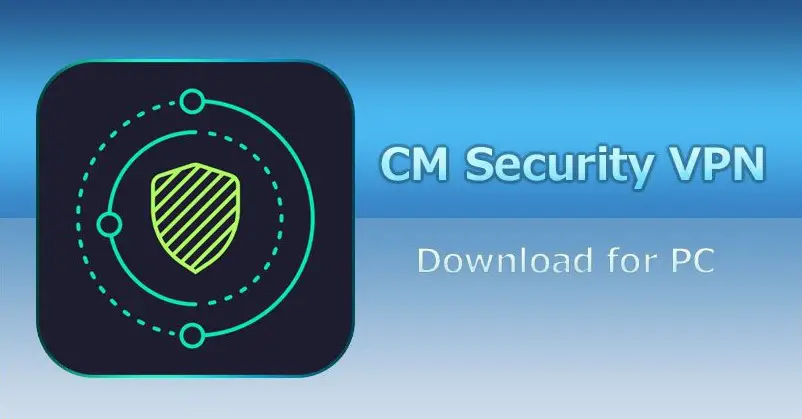On a good day, the process of installing software on an android device is not difficult. However, once a problem appears and it can be traced to Google Play, it becomes a different headache. A common issue Google Play is fond of bringing up is error 907 which is often experienced on Android devices.
Troubleshooting Google Play error 907 on android devices can be done from the comfort of one’s house. Without stress, the content of this guide will aid and proffer a solution to the problem of Error code 907. This problem can cause a pause in the course of using an android device.
Key Takeaways:
- Android error code 907 occurs when using the Google Play interface to download, update, or swipe between applications.
- The potential causes of the error include cache data, problem with external or internal storage, cellular data turned off, corrupted data, etc.
- A change from external storage to device memory as well as other troubleshooting steps can put an end to android error code 907.
- If too technical, you can hire a professional to handle it.
Contents
What is Android Error Code 907?
Android Error codes are diverse. However, each appears as a result of an error. Android error 907 pops up when using the Google Play interface either to download, update or swipe between applications. When this happens, finding the solution to the problem becomes what will be searched for to fix the issue. Troubleshooting Google Play error 907 on android devices does not come easy when one is not used to this kind of inconvenience.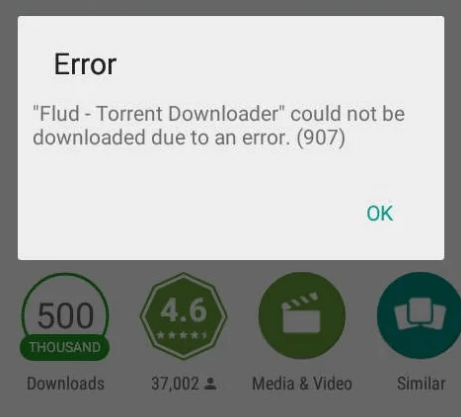
What Causes Error 907 on Google Play?
Some possible reasons that can inspire this type of error include:
Issues with Internal or External Storage:
When the download location of an application has issues like insufficient space, this problem will occur. Android error 907 will block every other activity attempted on the page. This will slow down the chances of installing an application.
Cache Data:
This occurs due to data each application saves automatically into the device. Thereby using space needed for another application to use. In cases like this, the pending application will immediately stop leading to the error 907 popping up.
Incompatible Android Versions:
Not every Android device supports all applications. Even if they do, the operating system may crash if not upgraded to fit the application. In the course of crashing, an Android error 907 message will pop up, showing the issues the action has caused. In some cases, the device might hang, causing a bigger problem.
Corrupted Data:
In the process of installing an application, the OS of the Android device can get corrupted. This will mean solving the problem by rebooting the android device. Sometimes, it may mean checking if the Android device supports the process.
Cellular Data Turned Off:
Turning off cellular data or disabling the Wi-Fi connection could be the problem. Consider this factor when installing software on Google play, error code 907 can be detected as a result.
How to Troubleshoot Google Play Error 907 on Android Device?
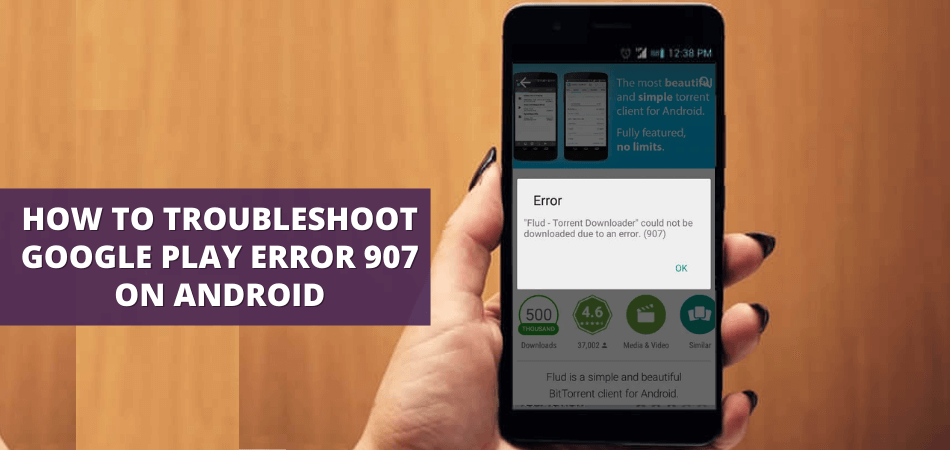 After detecting the problem, the next step to take is knowing how to troubleshoot Google Play error 907 on Android as it will be the solution to the problem. Having this knowledge will help avert the problem on different occasions if the problem still arises. Fixing the problem requires one to follow the steps or processes involved. They include:
After detecting the problem, the next step to take is knowing how to troubleshoot Google Play error 907 on Android as it will be the solution to the problem. Having this knowledge will help avert the problem on different occasions if the problem still arises. Fixing the problem requires one to follow the steps or processes involved. They include:
1. Cache Data:
Just because it houses information does not mean deleting it will wipe the data in it. Clearing cache on an Android device creates more space for other applications to be installed. This way, the operating system will have the ability to operate appropriately and faster. It is also advisable to clear the cache data of Google Play Store and Google Service Framework.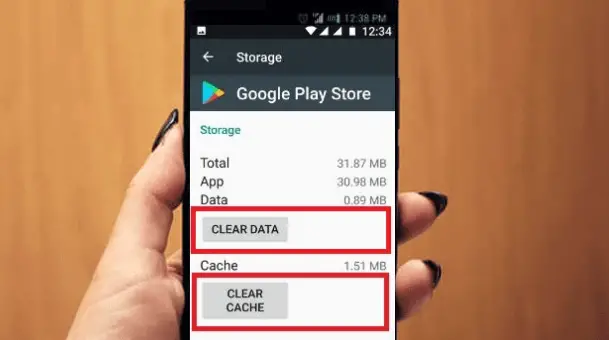
How to do this:
- Swipe to “Settings” on the Android device.
- Locate where the applications manager is. In some android phones, they are indicated as Apps and notifications managers.
- Click on it; a drop-down menu displaying various ways to correct a problem will be shown. The first will be applications in their wide array. Open to where Google Play Store is and click on it.
- Go to storage and pick any of the two options; clear storage and clear cache.
- Go ahead and click on Clear Cache. Instantly, the data stored over time will be cleared.
- Go back to Google Play services, do the same and enjoy the downloading process.
2. Change Storage Location from External Memory to Phone Memory:
Be mindful of where the destination of the software will be. This should be noted so as not to experience difficulties. But in cases where this wasn’t checked before the process began, correction should be done by taking the following steps.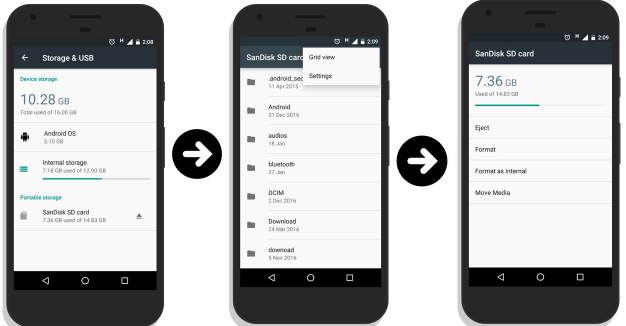
- Go to settings.
- Swipe up to locate the storage option.
- Click on it. A drop-down menu will appear.
- If external memory was attached to the android device, unmount it.
- Reboot the android device.
- Once it is back on, go to Google Play Store, click on it and begin the download process.
3. Date and Time Settings:
Date and time might be adjusted to use some software. This equally affects how Google Play will work. If it stops functioning by displaying the error code 907, this measure should be taken:
- Go to settings.
- Click on the Date and Time option as displayed.
- Set the date to the current day, month, and year.
- Change time settings to fit what present time reads.
- Go back to Google Play and continue with the task.
4. Check for Data connection:
If the device is disconnected from Wi-fi or cellular data, internet access will stop instantly. It is left for the user to put it back on to continue surfing the internet or using the Android device. A way to do this is:
- Go to settings.
- Click on network and internet.
- Click on the mobile data connection.
- Select the data SIM to use.
- Go to Google Play and continue with the task.
This method is only applicable when using Cellular Data. However, when using Wi-Fi, the following steps should be taken.
- Go to Settings.
- Click on Network and Internet.
- Swipe the Wi-fi button to put it on.
- A list of Wi-Fi networks will pop up. Select the one with known passwords.
- Input the passwords and click on connect.
- After connecting, go to Google Play and continue using it, undisturbed.
5. Visit a Professional:
After failed attempts at analyzing and correcting the issue, it is advisable to go to an experienced person. A professional will help locate the origin of the fault. In some cases, it might be a result of a failed operating system. This may require the use of other methods to fix the issue. However, How to Troubleshoot Google Play error 907 on Android Device will be known by any professional as it is their line of duty.
Conclusion
Whatever problems technology may bring, there is a solution. Knowing how to troubleshoot Google Play error 907 on Android Device is only but a section of the many challenges faced by users of technology. Once this problem is solved, the possibility of having a smile back on the face will be assured. This is because the joy in knowing that an Android device is back on and can continue to use Google Play cannot be measured.
Read More: Camscanner For Pc