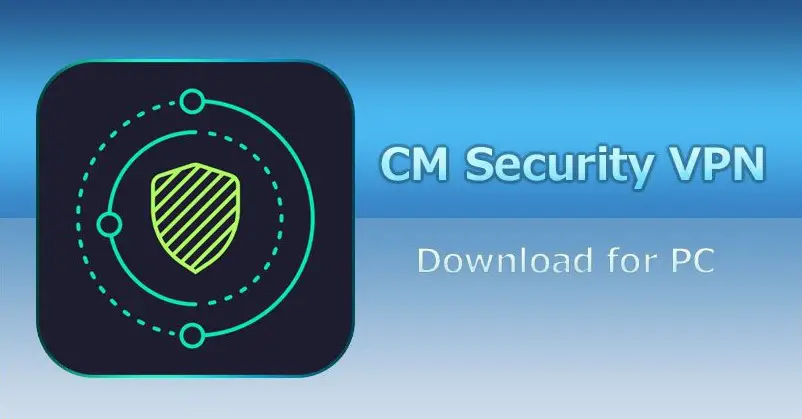The Android OS is a popular and highly efficient Google-made software with over 2 billion users worldwide. However, as great as the Android OS is, it is still not devoid of glitches. Recently, many Android phone users have raised concerns about an error message popping up on their screens when opening a URL link. The infuriating error message has had many users trooping to the internet to search for “how to fix no app found to open URL Android.” Fortunately, the answer to this question can be found in this detailed, comprehensive guide.
An Android user may experience this error on tablets, smartphones, or even PCs. The error usually results from a glitch in the OS and can sometimes be resolved by simply restarting the device. Also, some app settings may be the cause, and the user may fix it by simply adjusting the phone’s settings. Whatever the case, the “no app found to open URL” error is fixable if one follows the proper steps.
Key Takeaways:
- Never disable in-built apps as they are an integral part of the Android OS.
- Always restart the device after every fix.
Contents
No App Found To Open Url: What Does That Mean?
The error message indicates that the system found no application to open the link. The error message is even more frustrating because most users that see the message pop up usually have a web browser installed. Often, the problem arises when the user consciously or subconsciously turns off or disables an app crucial to the OS. It also occurs due to an android feature called “App Preferences.” In addition, it might be that the URI protocol used for launching links and the web browser may be broken or removed. In such cases, changing the browser may resolve the problem.
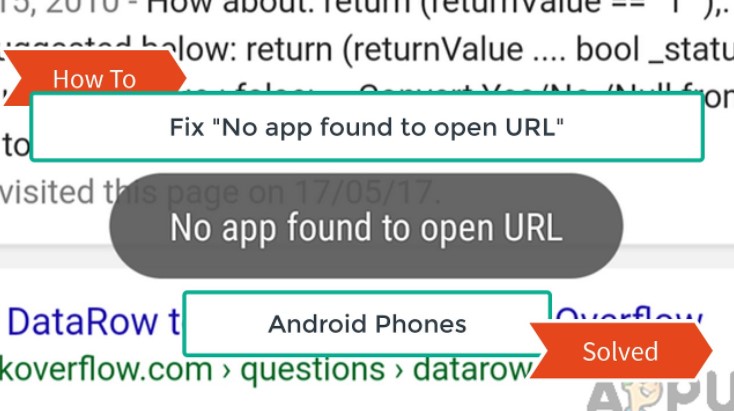
What Causes The No App Found To Open Url Error?
There are two main reasons why this error notice may come up. They are;
- Disabling Important Apps: The built-in apps of a phone are integral for its smooth functioning and, therefore, should not be disabled. However, some Android users make the rookie mistake of disabling built-in apps to save battery or phone memory. Apps like Google Play Store\App store or the browser app should never be disabled or force-stopped
- App Preferences Glitch: Just like Android allows the user to use their preferred browser, notepad, or launcher, it also allows the user to choose their preferred app for opening a link. Though this seems like a cool feature, it may result in the “no app found” glitch.
See Also: Is Your Laptop Touchpad Not Working?
How To Fix No App Found To Open Url Android?
It is pretty easy to learn how to fix “no app found to open URL” Android. There are four quick fixes for this error, and they are as follows;

Method 1: (toggle On Disabled Apps)
Since one of the causes of the error may be essential apps disabled by the user, it makes sense that allowing those apps to run will fix the problem. Here is how to enable in-built apps;
- Go to phone settings. The user may find “settings” by dragging down the notification panel or in the app menu
- In the phone’s settings, look for Apps and tap on it
- Then, click on App Manager (If the device does not have App Manager, go back to settings, tap Apps and control the system settings from there
- Check the phone’s apps to see if some in-built apps were disabled; particularly the browser and Google Play Store
- If they are disabled, turn them back on
- Restart the phone and confirm if the problem persists
Method 2: (reset App Preferences)
Android allows its users to use the “app preferences” feature to select which app they intend to open a URL. However, sometimes, this feature can initiate the “no app found to open URL” error, as it may trigger the problem while opening different URLs. The way to reset app preferences is thus;
- Go to phone settings through the notification panel or the Phone menu
- Tap on Apps
- On the top corner, click the three vertical dots
- Select Reset App Preferences
- Restart the device, then check if the problem remains
Method 3: (update The Browser)
Another culprit for this Android error may be the web browser. Usually, an excellent way to fix the problem would be to uninstall and reinstall the web browser, but that may not be possible with a preinstalled Android web browser. Hence, the way to go around this fix is to take the app back to initial settings by deleting all the updates and then installing a newer version. The way to do this is to;
- Go to App Settings. Select Then select the browser the device uses, e.g., Chrome
- In the following menu, select disable
- Next, select the confirmation option to reset the App
- Then go to Google Play Store. Click on the account on the upper right and go to Manage Apps & Devices
- Go to updates, look for the phone’s browser and update it
- Once the update is complete, restart the device and use the browser.
Method 4: (change The Browser)
An Android user can choose what program to use for opening URLs, but sometimes, the connection between the URI protocol used to open the link and the web browser tool may have been removed by the system. Since the problem may be the user’s web browser, a simple solution may be to change the default browser or install a new browser and set it as the default browser. To do this;
- Open the device’s settings and choose Apps
- Go to Default Apps. Select Browser from the options
- Choose a different web browser and set it as the default
- Confirm if the problem persists
Conclusion
Android is a Google-made and Google-distributed OS. Though the software is widely used in many mobile phones due to its efficiency, it is not left without its fair share of drawdowns. One of such drawdowns is the “no app to be found” glitch many users experience. Luckily, the glitch should not mar the user’s experience as it can be quickly fixed. In conclusion, knowing how to fix no app found to open URL Android error shouldn’t be a hassle if this instructional guide is followed.