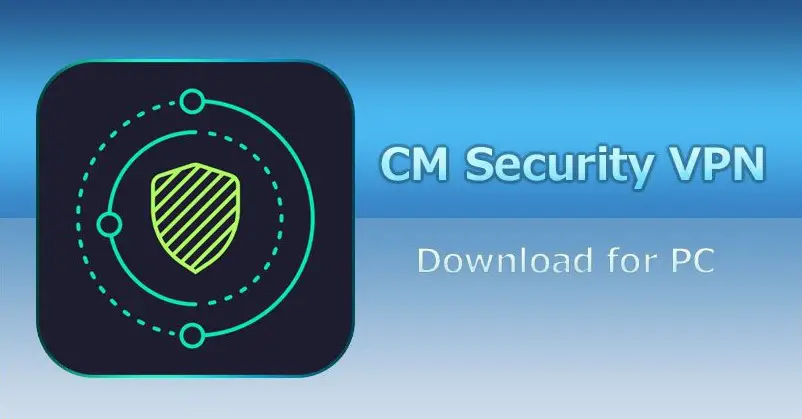No one enjoys being stranded in the middle of nowhere without being able to navigate directions. Technology has made it easier because most applications now use GPS receivers. However, Android phones have increased reliability on this technology. It offers great help in showing current locations. At other times, this Android feature can show the wrong location. The big question is, why is my location wrong on my android phone?
This is a significant concern in the mind of most Android users. Regardless, it is frustrating when the android device reads an incorrect location. This problem could occur due to many reasons like flawed GPS, incorrect location settings, faulty ISP, software glitch, obstructions, and more. The good news is that there are long-lasting solutions to this problem. This comprehensive guide is a one-stop guide on all one needs to know about why the location on Android phones is wrong and how to fix the issue.
Contents
- What Could Be The Problem If The Location Is Wrong On Your Android Phone?
- Why Is My Location Wrong On My Android Phone?
- How To Fix The Wrong Location On Andriod Device?
- Method 1: Accelerate the GPS Accuracy
- Method 2: Disable Mock Locations
- Method 3: Refresh the GPS Data of the Device
- Method 4: Uninstall Conflicting Third-Party Application
- Method 5: Get the latest version of Google Maps and Play Service
- Method 6: Confirm that you have access to the Internet
- Method 7: Calibrate Compass of the Google Map
- Method 8: Check the VPN of the Device
- Final Thoughts
What Could Be The Problem If The Location Is Wrong On Your Android Phone?
Being able to navigate locations correctly is one of the most helpful features of an Android phone but, it is completely possible for location to be wrong on an Android device. When this happens, it becomes extremely difficult for applications that rely on location-based services to run properly. Perhaps one of the concerns at the center of most users’ minds is, what could be the problem if the location is wrong on an Android phone?
However, most Android users find it very difficult to cope when android shows the wrong location or when the GPS receiver stops working. When an Android phone displays the wrong location, this problem might result from many factors. The most common reason is that the satellite is not able to read the location correctly. Another reason for this is that the Android device has slow internals.
Many a time, the problem of why the location is wrong on a mobile device could be as a result of some other issues like misconfiguration, flawed GPS, obstructed ISP, software glitch, and so on.
Why Is My Location Wrong On My Android Phone?
The Android GPS receiver could likely give a wrong estimation of location. This could be caused by various reasons. Here are the most common reasons why an Android phone reads a wrong location.
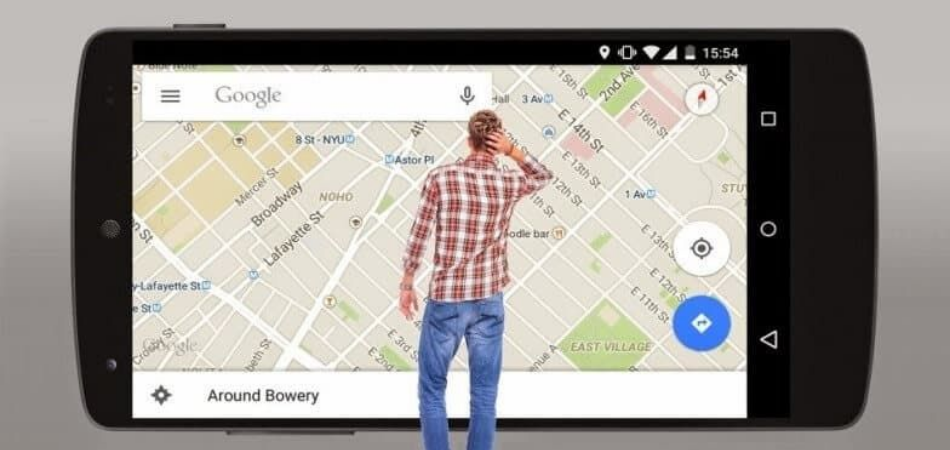
1. Incorrect Location Settings
The most common reason why the location on the smartphone is wrong is because of incorrect locations settings. It is possible for there to be a glitch with the location settings of the Android device. Many a time, the GPS receiver of the Android phone may be turned off. This affects the accuracy of the location and allows the device to read the wrong location.
In another way, applications that rely on location-based service to run may not be granted permission to use location which would lead to, wrong GPS tracking results. This could cause the problem of why the Android device gives an inaccurate location.
2. A Minor Software Problem
Another reason why the location on the Android phone is wrong is because of a minor software glitch. When operating multiple software on the smart device, a little bug might pop up on the device and this could cause a lot of faults like inaccurate location reading, GPS receiver disabled, and other malfunctions. Thus, with a minor software glitch, there are chances that the location on the Android phone is wrong.
3. Faulty Internet Service Provider
Smartphones use a built-in GPS receiver and a good Internet connection to navigate location. Sometimes GPS receiver might read a correct location while the ISP read an entirely different location. The phone gets confused and gives a wrong estimate of location. Even if the GPS gives a correct reading, the phone ISP could ping to a different location.
4. Obstruction
One common reason the location on an Android phone is wrong is as a result of physical barriers and obstruction. It makes it impossible for the satellites to read the location. These obstructions are invisible but they hinder clear navigational lines of sight which sends and receives data (transmit information). For the Android phone to navigate the correct location, the GPS receiver needs to communicate with at least two out of the twenty-four available satellites.
5. Slow Internals
Most users experience these wrong location issues because the Android device has slow internals. The mobile device could be unable to read the location properly due to a bad processor. When the device’s internals are slow, it does not navigate locations accurately.
6. Limited time to Calibrate
The built-in GPS receiver can take some time to locate satellites radio waves and search for bearings. So it can give a wrong location reading if it is not given enough time to calibrate or it is newly turned-on. When the Android device does not have enough time to do calibration, it could give an inaccurate estimation of location.
Read also: Grindr for PC
How To Fix The Wrong Location On Andriod Device?

Method 1: Accelerate the GPS Accuracy
- First, open Settings on the Android device.
- Navigate through the options and click on Locations, turn it on.
- Then, scroll through the list under Location and select Mode. Next is to set the Google Location Accuracy on High Accuracy. After clicking on Mode, tap on it to set it on High Accuracy.
- After that, it navigates and gives the correct estimate of locations. This uses the GPS receiver and cellular network of the Android device.
- Although this method consumes battery, it is the best method that gives accurate locations
Method 2: Disable Mock Locations
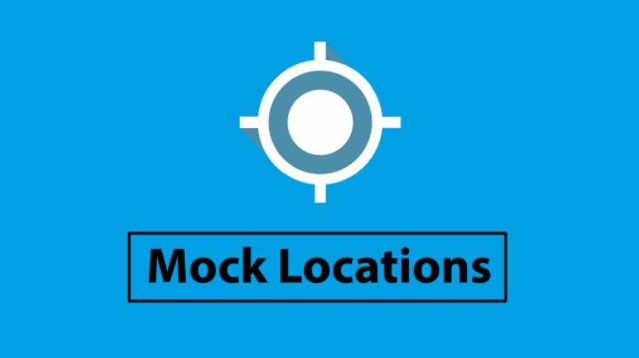
- Navigate to the Settings of the Android phone.
- Then scroll down the options and select the Developer Option. In some other Android devices where the Developer Option is not available, select About Phone instead.
- Under this section, tap on Built Version 6-7 times. After this, a notification will come in, that says ‘You are now a Developer’.
- Next, tap on the back button and put off the Developer Option
- Another way is by clicking on Mock GPS to turn it off manually.
Method 3: Refresh the GPS Data of the Device
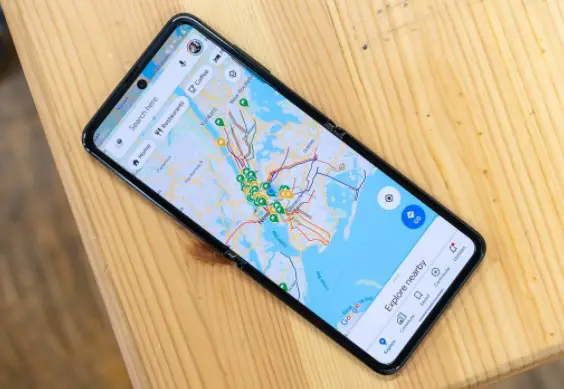
- Most Android devices could get stuck on some GPS satellites, causing them to work inc
- A quick fix is first to install an application called GPS Status and Toolbox. This software helps to clear the GPS data.
- After downloading the app, open it and tap anywhere on the screen. Click on Menu Icon, then Manage A-GPS state, next on Reset.
- Click on Manage A-GPS state, then on Download.
- Automatically, the GPS data will be refreshed.
- At this stage, reboot the device to enhance performance.
Method 4: Uninstall Conflicting Third-Party Application
- Try to check if any installed application is the source of the problem by rebooting and checking for the GPS location in safe mode.
- Then, try to use Google Maps. If Google Maps works well without any glitches, then it is one of the installed applications that is causing the problem.
- Next, uninstall all the false GPS apps and unconventional apps downloaded from a source other than Google Play Store.
Method 5: Get the latest version of Google Maps and Play Service
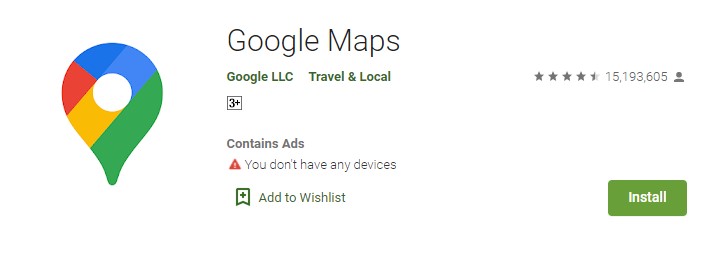
- The user should ensure that it is the updated version of Google Map that is installed on the device; this could fix existing issues in the previous version.
- Update Google play services because they link the application downloaded to google servers for smooth and proper functioning.
Method 6: Confirm that you have access to the Internet
A bad internet connection is one cause of incorrect location data on Android phones. To verify that there is access to a good network, the user needs to check the device’s settings.
- Navigate the Settings of the Android phone
- The first option is Connections. Tap on Connections
- Check if the mobile data is active.
- If you use a cellular network, check if the Wi-Fi option is connected.
Method 7: Calibrate Compass of the Google Map
- Open the Google Maps application on the Android phone and click on the blue dot reading current location.
- Tap on the calibrate compass option at the bottom of the screen.
- Try to make a figure 8 until the compass is calibrated.
- Once calibrated, it reads accurate locations.
Method 8: Check the VPN of the Device
- VPNs may sometimes misrepresent location. This would be as a result of the permission supplied. For the device to read accurate location, the VPN needs to be disabled.
- Go to the settings of the Android phone
- Navigate and select Connections.
- Scroll down and tap on More Connection Settings
- Then Tap on the VPN option to disable it.
Final Thoughts
One of the fantastic features of an Android GPS receiver is tracking and navigating locations. But when the location displayed is wrong, it could be as a result of various reasons. However, all methods explained above works effectively for an Android phone. So, this guide answers the critical question, “why is my location wrong on my android phone”.