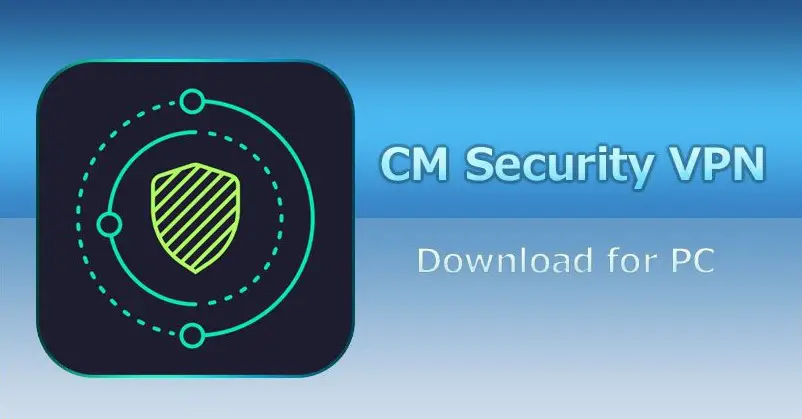Android phones come in different grades. Hence, there are noticeable changes when using the messaging app of an Android phone to send a text. These changes can be a result of the MMS or SMS protocols. People who experience these issues all have one question “why are my texts different colors on Android?”
The answer to that question is because of the chat features, which vary from the standard text messaging apps on Android. People love customizing their phone’s features to their taste, including their mode of sending messages. Moreover, if there is one thing an Android smartphone is good at, it’s allowing total user control over its features.
This guide examines the possible reasons for texts changing colors on Android and how to resolve them.
Key Takeaways:
- When your texts appear in different colors on Android, there’s an alteration in the background theme, text messages, or difference between sent and received texts.
- Factors responsible for text different colors on Android include the chat feature, green background, and blue background.
- Addressing the issues of text different colors on Android involve a number of step-by-step approaches, including visiting the menu button, settings, and chat settings to effect changes.
Contents
Why Are My Texts Different Colors Android?
It’s normal for anyone to send a text via the messaging app on Android phones and discover that the texts are in different colors. The color-changing texts are one of the distinct features of an Android phone that many would like to have. However, the cautious ones are still bound to ask why their texts appear in different colors on Android.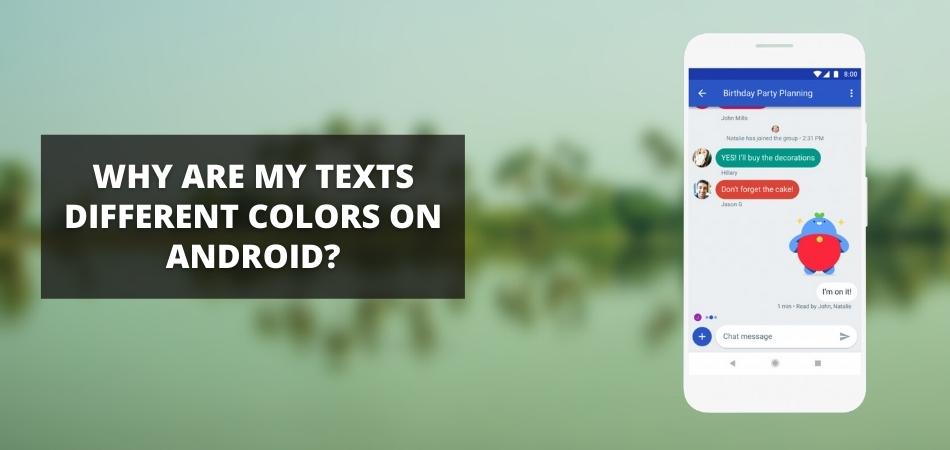
Why are my texts different colors on Android? The reason for texts suddenly changing colors is due to the chat feature that differs from the normal text message on Android. It can also be due to the green background that notifies you each time the SMS message you send through your network provider is successful.
Some of the reasons why texts are in different colors on Android include:
- The Green Background: The green background notifies you when the message you received or sent was successful via SMS through your cellular provider. When notified, the sent message immediately changes color.
- The Chat Feature: One of the main reasons texts are different colors is the chat feature that comes with the Android phone. The RCS chat feature is a good example of a messaging service that changes the color of the text when the message sent gets to the recipient.
- The Blue Background: Your text comes with a blue background if the message was sent from another Android phone.
What Happens When Your Text Different Colors On Android?
Many people may have noticed that after sending a text message, the background changes color. This sudden change could be due to some factors such as the smartphone model, chat features, and the cellular provider that delivers the message.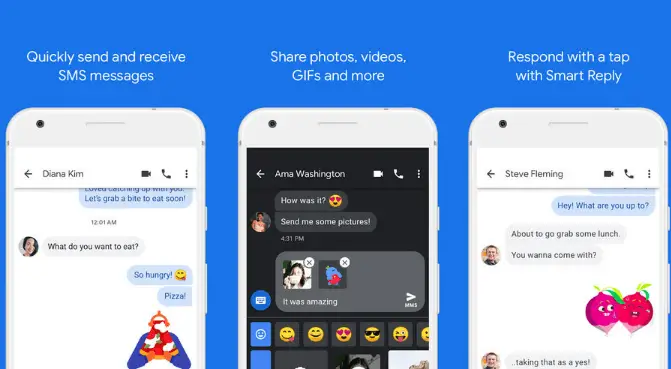
Some of the things that happen when your text different colors on Android include:
- The message text appears in 2-3 different colors.
- The background theme of the messaging section also changes.
- The color on the sent text will differ from the color of the text message received.
Read more: Download iMessage for PC
How to Change Text Message Color on Android?
People love customizing their stuff, which is one area that Android smartphones are good at. The steps involved in changing the text message color on Android include: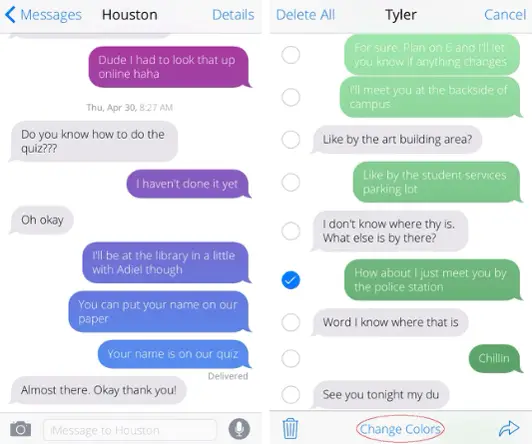
- Go to the specific conversation you wish to change its color. Click on the three-button menu located at the top right corner of the page and select “People and options.” Go to the bottom of the list and search for the person’s contact information for which you wish to change the text color.
- You will find a color palette next to the person’s details. Tap on it to bring out the color options.
- Once the color options come up, you can pick from the pre-configured options.
- The color change will occur as soon as you select a new color.
Another way of changing text color is by using the RCS chat feature for sending text messages. However, you will need to set up RCS chat on your Android smartphone and your Google messages.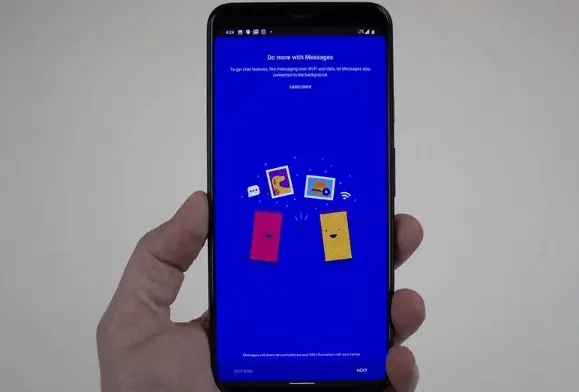
The steps involved in setting up RCS chat on an Android phone are as follows:
- Go to the messaging app on your Android phone.
- Select the three-dot menu button located at the top right corner of the screen.
- From the menu, click on
- Go to the next settings panel and tap on the “Chat Settings”
- In the chat settings, you will have the chance to customize other options to your taste. Some of the options you can customize include:
- Typing Indicator: You can set up the typing indicator to notify others when you are typing.
- Nickname Editor: There is an option for you to use a nickname in your chats.
- Auto Download: You can customize the auto-download option to download chat attachments from friends automatically.
- Read Status: The read status option lets others know when you read their messages.
Below are steps on how to set up RCS on Google messages on Android to enable you in changing the text color;
- Unlock your Android phone and go to the “Google Messages” app on the phone.
- Click the menu button available at the top right corner of the screen.
- Select settings from the drop-down options.
- Tap the “Chat Features” at the top of the settings panel.
- Enter your phone number and tap “Continue.”
After entering your phone number and selecting continue, the chat features will show “Setting up” under the Status option. You can take advantage of the RCS features on the Google messaging app when the status changes to “Connected.” One of the RCS features benefits is that it allows you to change the text color when messaging someone easily.
Conclusion
Anyone shouldn’t be overly worried if their text messages appear in different colors on Android. Texts changing colors are part of the phone’s messaging system, especially if the SMS sent was successful. Thankfully, anyone can use specific steps and settings to change their text colors to the one they want.