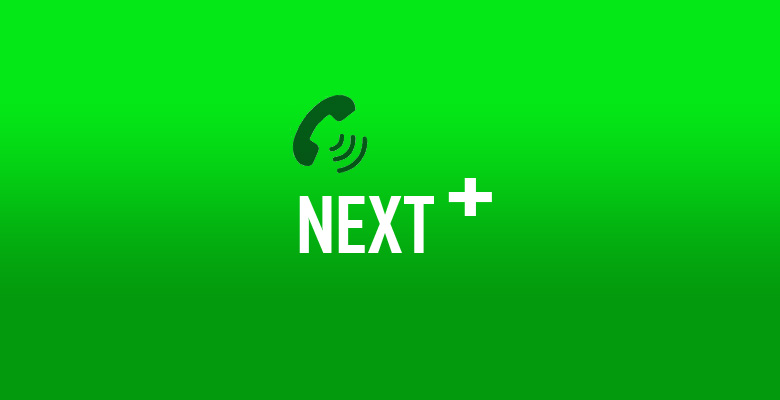Are you looking for a way to use WhatsApp on your PC? With this article, we will show you how. There are many benefits of using WhatsApp on the computer as opposed to only on the phone. For one thing, it is much more convenient and less cluttered, which means that it will be easier for you to find messages quickly and respond without any hassle at all. We will talk about some of these advantages in greater detail below.
To install WhatsApp on your Mac or PC, either use the official app for Windows or macOS, or install an android emulator on the computer, sign in to the Google Play Store then use the app. You can also simply use the app in your browser.
Contents
- Why You Need WhatsApp for Your PC
- System Requirements to Run WhatsApp on Your PC
- How To Install WhatsApp from Microsoft Store?
- How To Install WhatsApp from Mac App Store?
- How To Use WhatsApp on the Web?
- How To Download & Install WhatsApp for Pc Using Android Emulators
- Specifications of WhatsApp
- What Are the Features of WhatsApp
- Positive Side and Negative Side of WhatsApp
- Free Alternatives to WhatsApp for PC
- Frequently Asked Questions
- Conclusion
Why You Need WhatsApp for Your PC
WhatsApp is one of the best when it comes to communication apps and it’s for different reasons as follows:
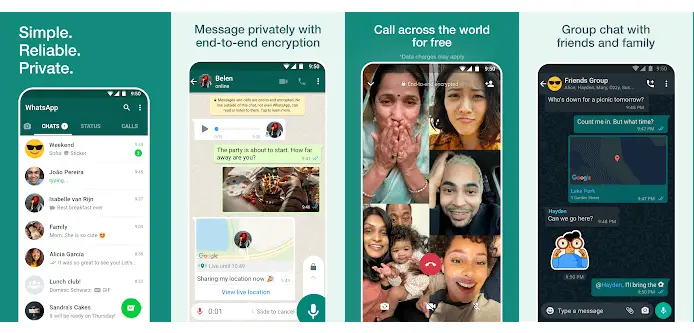
It’s free:
First of all, it’s free which makes it stand out from many other communication apps. You don’t have to pay for it as you can download it and use it as long as your phone is internet enabled. It’s also free no matter what kind of operating system it runs on whether iOS, Android or even desktop operating systems.
Easy to use:
Another reason why this application is one of the best would be because if it’s ease-of-use. It doesn’t take more than a few minutes to install WhatsApp onto your PC like other apps that you may wish to download onto your computer. Setting up its account takes less than five minutes. This means users are assured they won’t waste their precious time fidgeting with the app once they download it to their devices.
It also enables users to share any types of files it via WhatsApp for PC like videos, images or audio through Bluetooth which is faster than sending it using MMS by phone. This is because it saves your network data that it would have used in the process.
System Requirements to Run WhatsApp on Your PC
| Minimum System Requirements | Recommended System Requirements | |
| OS | Microsoft Windows 7 and above | Microsoft Windows 10 |
| Processor | Intel or AMD processors | Intel or AMD with multi-core processor
Intel/NVIDIA/ATI graphics card |
| RAM | 4GB RAM | 8GB RAM |
| Storage | 5GB storage | 5GB storage |
How To Install WhatsApp from Microsoft Store?
The official WhatsApp app for Windows is as easy to obtain as downloading it from their website or using an Android emulator and running it on your PC. The procedure for the Windows app is like this:
- Go to the Microsoft store.
- Search for the WhatsApp app.
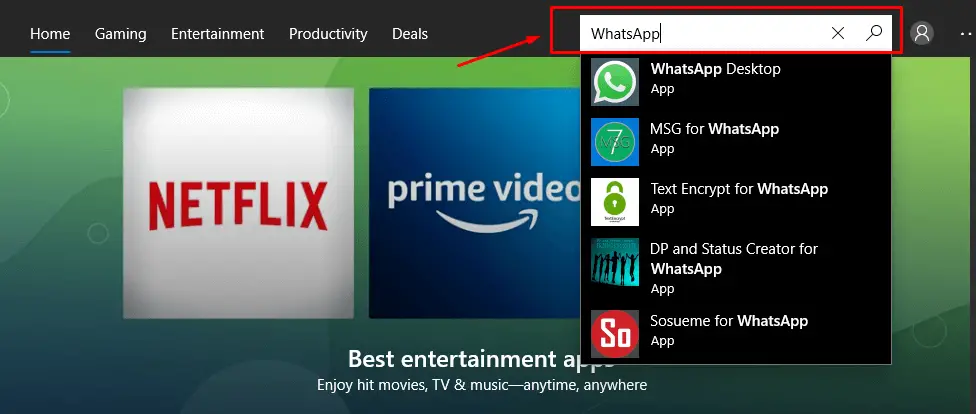
- Once you’ve found it, go ahead and download it.
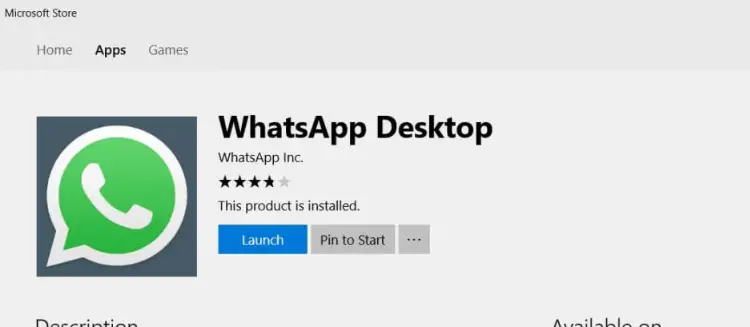
- When you’re done, double-click on the program to start it.
- Use your WhatsApp logins to log in and use it as you please. You will be required to scan a QR code on your device’s WhatsApp to use this feature.
The larger display of your computer makes it easier to enjoy the WhatsApp material than on your phone or tablet.
How To Install WhatsApp from Mac App Store?
Installing the official WhatsApp app for the Mac is as simple as downloading the app from the Mac App Store as shown in the steps below:
- Go to the Mac App Store.
- Search for the WhatsApp app.
- After you’ve found it, download it.
- To install the program, double-click it.
- Login with your WhatsApp credentials and use it as you want. You will be required to scan a QR code on your device’s WhatsApp to use this feature.
The app will appear better than it does on your mobile device given the larger display of your computer and more powerful processor too.
How To Use WhatsApp on the Web?
WhatsApp is also available for use on the web if you don’t want to use the app on your computer. This option is only available on the computer and is used as follows:
- Open the browser on your computer and go to www.web.whatsapp.com then press enter.
- You’ll be prompted to scan the QR code that appears on the screen. Open WhatsApp > Tap the vertical three-dots icon and select WhatsApp Web if you have an Android phone. If you use an iPhone, open WhatsApp and go to Settings > then turn on WhatsApp Web.
- Open WhatsApp Web on your computer. Scan the QR code that may be found on your computer screen now. That’s all there is to it: WhatsApp Web will be activated on your PC. You may quickly start a conversation with your contacts by clicking their chat threads. Furthermore, you may start a fresh discussion by selecting the new chat option.
WhatsApp Web is compatible with both Windows and Mac computers. While you can use WhatsApp Web on a Windows or Mac computer, keep in mind that your phone, which contains your WhatsApp account, must be on and connected to the internet.
How To Download & Install WhatsApp for Pc Using Android Emulators
You can also use android emulators to install WhatsApp on both the PC and Mac. These are pieces of software which allow you to run the android operating system on desktop operating systems like macOS, Windows and even Linux.
You use them as follows:
Method 1: Install WhatsApp on PC using BlueStacks
The first method is to use BlueStacks to download WhatsApp as follows:
- To begin, download and install the BlueStacks Android Emulator on your computer.
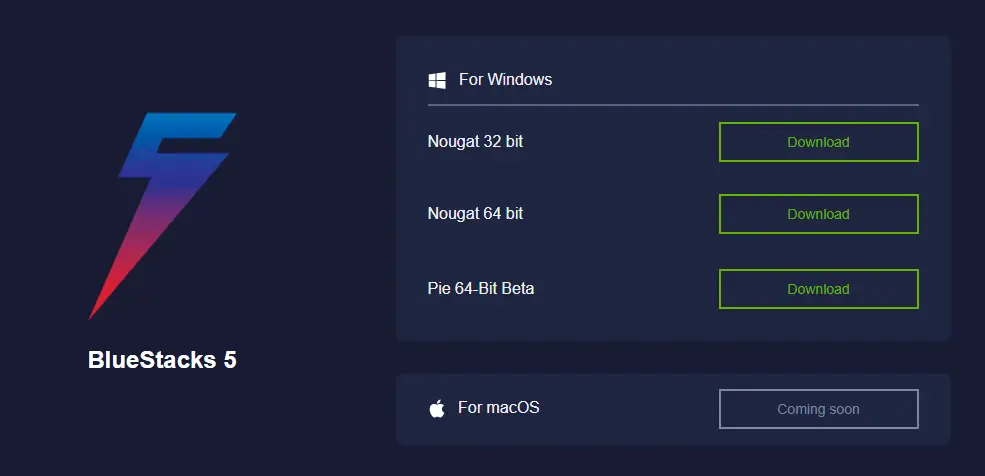
- Open the Google Play Store on BlueStacks and log in.
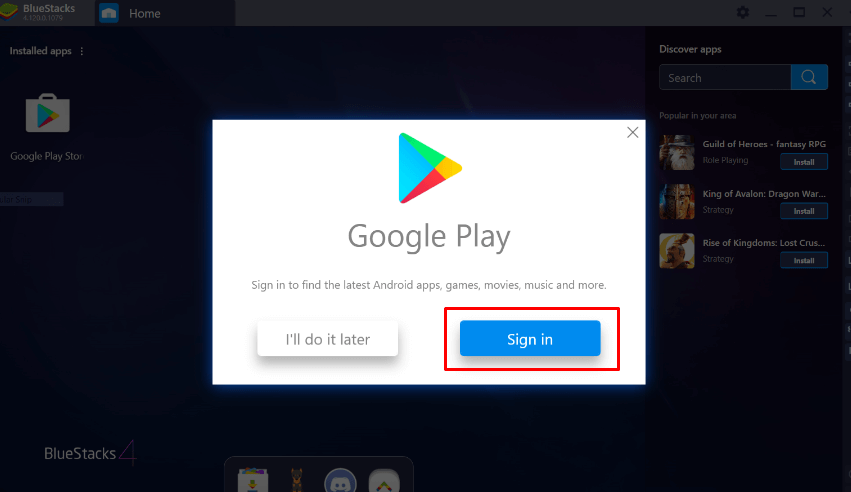
- On the Google Play Store, type in “WhatsApp.”
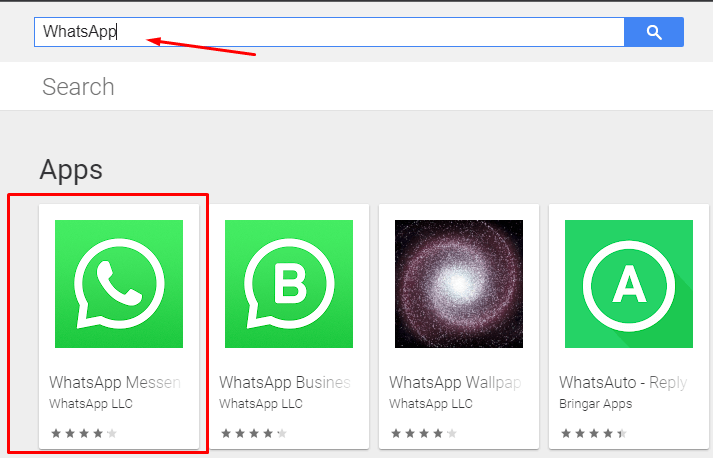
- Install the app on your computer.
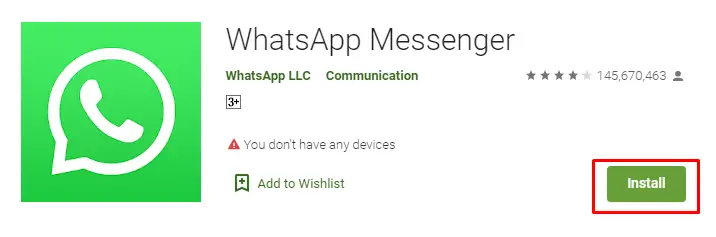
- When the installation is done, open it from the BlueStacks app library.
- Then, after you’ve installed it, log in and grant permissions as on an Android device.
WhatsApp will have the same interface and features as it is on the phone when installed on the computer.
Method 2: Install WhatsApp on PC using Nox Player
The Nox Player Android Emulator is a great tool to use if you want to download WhatsApp for PC or Mac. The following are steps in which you can take advantage of it:
- Install the Nox App Player emulator on your PC or Mac.
- On the Nox Player, log in to the Google Play Store.
- On the Google Play Store, look for the ‘WhatsApp‘ app.
- Install the app on your computer.
- To use the downloaded file, open the Nox Player app library.
- Install and launch the program on your Windows 10 device. Ensure that you have installed all of the necessary permissions, then use it as you would on an Android smartphone.
On a Windows or macOS computer, this process is the same.
Specifications of WhatsApp
| Name | |
| Category | Social |
| File Size | Varies by device |
| Installations | 5,000,000,000+ |
| Developed By | WhatsApp LLC |
What Are the Features of WhatsApp
The standout features for this app include the following: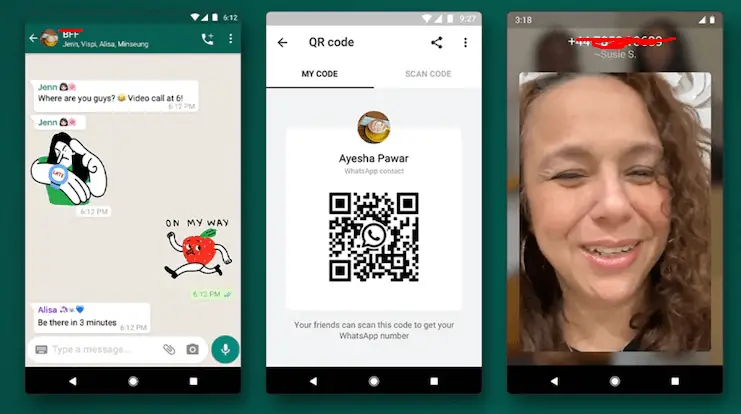
Private and secure communication
The app enables private and secure communication with your friends. The main focus of the app is to allow you to talk with your contacts privately using end-to-end encryption so that no one else can even read what you’re saying – not cybercriminals, hackers or law enforcement agencies
Compatible across all devices
WhatsApp also enables cross platform compatibility which means it will work for both Android as well as iOS devices (such as iPhone). This provides a great opportunity for those who use multiple mobile phones such as business people on their personal device but then need an additional “work phone”. WhatsApp allows them the ability to access the same information from two different platforms without having to configure anything twice.
The app does this by maintaining a copy of all messages on your phone and the WhatsApp servers.
Extremely user-friendly interface
WhatsApp is extremely simple to use, which makes it a great choice for anyone who wants an easy way to stay in touch with friends or family around the world. One additional benefit for businesses is that this app also allows you to chat directly via private group chats so employees can easily communicate without having any overhead costs associated with SMS messaging etc.
The ability to update status quickly & easily
One other fantastic feature included in WhatsApp are status updates, which allow users the ability send out quick messages (such as “in transit”) even when they aren’t able to type – making this perfect if someone has their hands full.
Can make high quality voice and video calls
With WhatsApp, you can send text messages, images, audio notes, videos and more to your contacts. You can even make high quality video calls with WhatsApp for PC via the app or website.
WhatsApp also offers voice call features which you can access on their mobile site as well. If you want to use it on your desktop computer or laptop though there are some third-party apps that will allow you to run the service through an installed program like Skype or Google Hangouts.
Positive Side and Negative Side of WhatsApp
WhatsApp has many great features although it, like all apps, has its downsides as follows:
Even with these weaknesses, the app is arguably one of the best when it comes to simple and seamless communication.
Free Alternatives to WhatsApp for PC
Other apps with features similar to WhatsApp include the following:
1. Signal
Signal is a messaging application that lets you send and receive encrypted messages. Signal was developed by Open Whisper Systems in 2013, the same company created Signal to encrypt voice calls on devices running Google’s Android operating system. Signal is available for download from Google Play store as well as Apple’s App Store. In addition, Signal can be downloaded through a web browser or via desktop client for users who prefer not to use their mobile phone all of the time.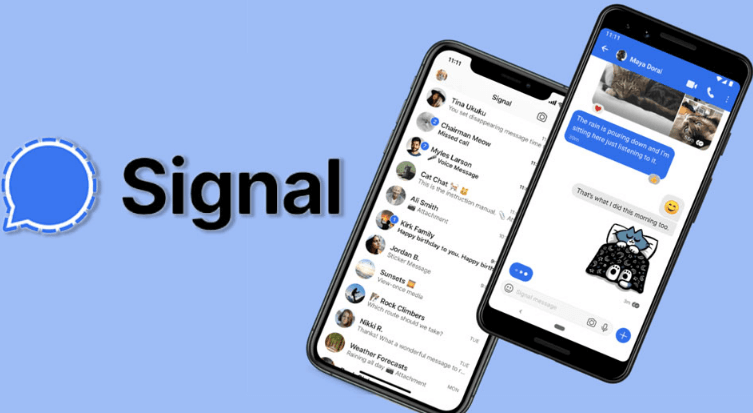
2. Threema
Another alternative to WhatsApp is Threema. Threema is a secure messaging app that offers voice calling as well. Threema can be used to send files and pictures, but not videos unfortunately. Threema doesn’t have any advertisements or hidden costs either which makes it a great alternative to WhatsApp.
3. Telegram
Telegram is a free and open-source messaging app with many of the same features as Whatsapp. Telegram is available for Mac, Windows Phone, Android, iOS and Windows NT. Telegram allows users to send messages without having to pay for SMS or make any sort of phone call. Telegram offers self-destructing message sending that deletes all history after a certain time interval has passed (or when it’s read by the recipient).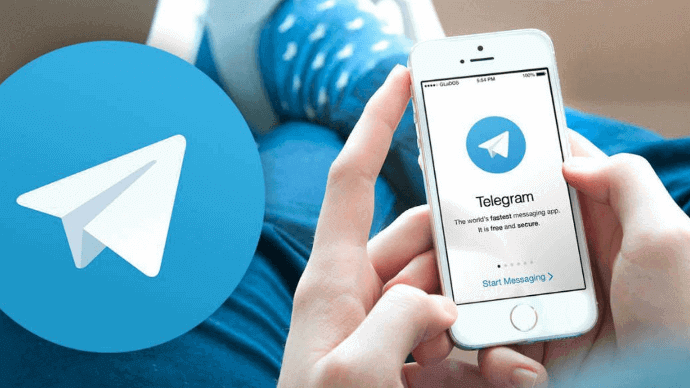
Telegram also has cloud storage options where you can store your text conversations on their servers so they don’t take up space on your device itself. Like WhatsApp, Telegram supports group chats and even voice calls but there are slight differences between them.
Frequently Asked Questions
Is WhatsApp Free to Use?
WhatsApp is a free software that may be downloaded from the App Store or Play Store. It works on your phone’s internet connection and allows you to send as many messages, photos, and videos as you want, so there are no limits on usage.
Do you need an email for WhatsApp?
No, WhatsApp does not make you enter an email account. However, if you forget your PIN and do not have access to your account, WhatsApp recommends that you provide an accurate email address so that you are not locked out of your account. Notably, if you get an email asking you to disable two-step verification despite having opted out of it.
Can you get hacked through WhatsApp?
Despite having so many features, hackers try all sorts of tactics and methods to gain access to your text messages and contacts. A vulnerability in WhatsApp that Awakened revealed previously allows attackers to take control of the software with the help of a GIF image.
Conclusion
WhatsApp is free, easy to use and offers a large number of features. In addition, free voice calls are now possible as well as free video messages with up to four people at once. WhatsApp for PC is free software that runs from your desktop without the hassle of having an app on each new device you buy.
Plus, it’s also available for Windows Phone, Nokia S40 and BlackBerry OS so there’s no need to worry about not being able to keep in touch when changing devices or platforms. The app’s cross-platform compatibility makes it one of the best messaging apps on the market.