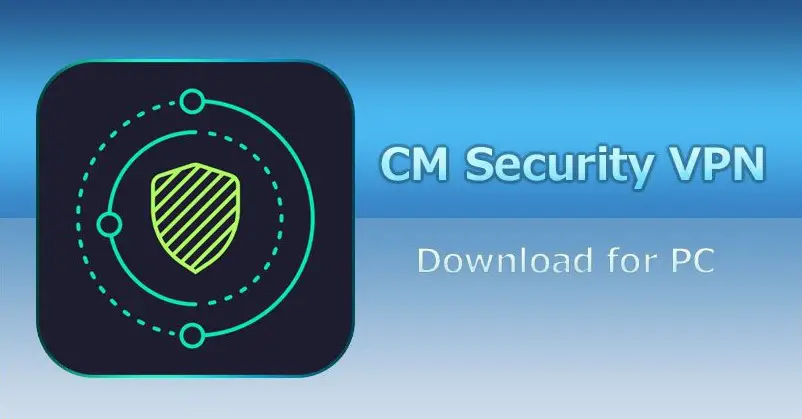Perhaps taking screenshots is easy, but screen recording what is happening on a mobile phone is complex. Screen recording is one of the thrilling features that many operating systems like Android offer. Luckily, the screen recording feature is in-built in some Android 10, Android 11, and newer version devices. Hence, it is highly beneficial for Android users to know how to screen record on Android without an app
Before now, third-party applications are necessary for making screen records on Android. The latest Android devices have added a native built-in screen recording ability to their operating system. This makes it entirely possible to use a screen recorder on Android without third-party applications. This comprehensive guide contains everything one needs to know about how to screen record on Android without an app.
Contents
Does Android Have Its Own Screen Recorder?
Screen recorder is a functionality that many operating systems offer their users. iPhone OS, Mac OS, Windows, and some Android have this feature. In general, some older versions of android phones don’t have a screen recorder as a native feature. Most people with this type of Android tend to use third-party screen recording applications.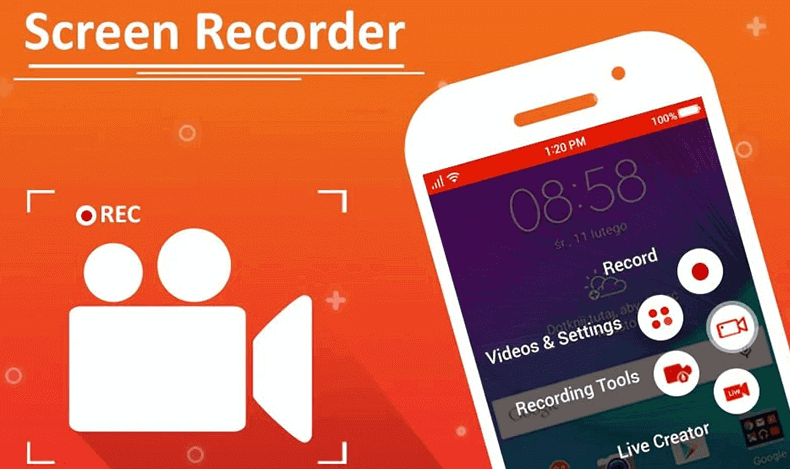
Nonetheless, installing these third-party screen recording applications could be harmful to the Android device in some ways. This is because some spiteful developers could exploit the software for their selfish gains. In other words, the majority of these third-party applications come with problems like overheating, heavyweight, and so on.
However, the latest versions of Android, like Android 11 and some Android 10, have a built-in screen recorder, and to use the screen recorder feature on Android 10 or 11, there is no need to download a third-party application.
Amazingly, with the latest Android OS, it is possible to use the in-built screen recorder to record anything on the Android device. It gives the option to record the Android phone screen with or without sound. Hence, the latest android version built-in screen recorder has an impressive interface. Although it shows a black screen when trying to record anything from some apps, this exception is for applications like Netflix, Showmax, and so on.
What Are the Benefits of Using a Screen Recorder?
Nowadays, screen recording has gained popularity amongst most operating systems like Android, iOS, Mac OS and Windows. A screen recorder is a fantastic feature that records anything happening on the mobile device’s screen. With this latest technology, you can record online broadcasts, zoom meetings, video calls, videotapes, and more.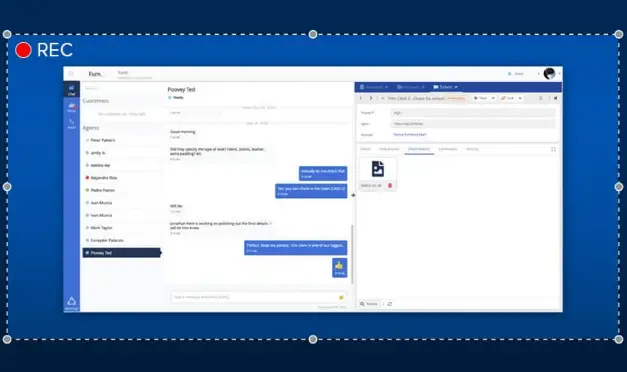
In this present era of video sharing, a screen recorder is a fantastic way to save any content on one’s device screen. A screen recorder can be helpful for educational, entertainment, and evidence purposes. Thus, there are many benefits of using a screen recorder, and some of them are;
Save any Content from the Screen
One of the significant benefits of using a screen recorder is the ability to save any content from a screen. It is a good tool that helps to record online streaming video, live videos from applications, video calls from conferencing applications like Zoom, Google meet, and so on. With the help of screen recording, users can save any contents from the screen of their device that could be useful to them.
A tool used to Explain Problems and Solutions
With a screen recorder, one can record videos of the problems and solutions. This video, when visible to others, could assist them in solving similar situations. A screen recorder could serve as a tool that explains problems and solutions. Also, the footage could be shared or stored.
Ability to Create Video Content
The best way to create a wide range of content is using screen recording. This is another beneficial aspect of using this feature. Screen recording could serve as an effective tool to create content. Screen recording can create various video contents like a product review, tutorials, demonstrations, mock videos, and many more.
Ability to Create How-to Guides
Most commonly, screen recording is beneficial because it helps create how-to guides. With a screen recorder, you can record a step-by-step guide on how to perform a task. The recorded footage of these how-to guides can assist people with a specific task. It could also give guidelines and instructions on how to tackle the issues.
A Tool used for Recording Video of Games and Other Apps
This is another common benefit of using a screen recorder. A screen recorder can help record the videos of games and apps for reference purposes. Most game enthusiasts use screen recording to record any tricks in a game. This video clip could serve as a walkthrough guide or demonstration to others.
The value of using a screen recorder is limitless as screen recording proffers excellent value to all and sundry. Hence, it is better to have a screen recording feature on any device, either mobile phones or personal computers.
Read more: DU Screen Recorder for PC
How to Screen Record on Andriod without App?
Before now, there was only one way to screen record; that is by using third-party applications. Most android phones were without a native screen recorder. Recently, it has been possible to screen records on Android without any application. This means that no third-party application is required.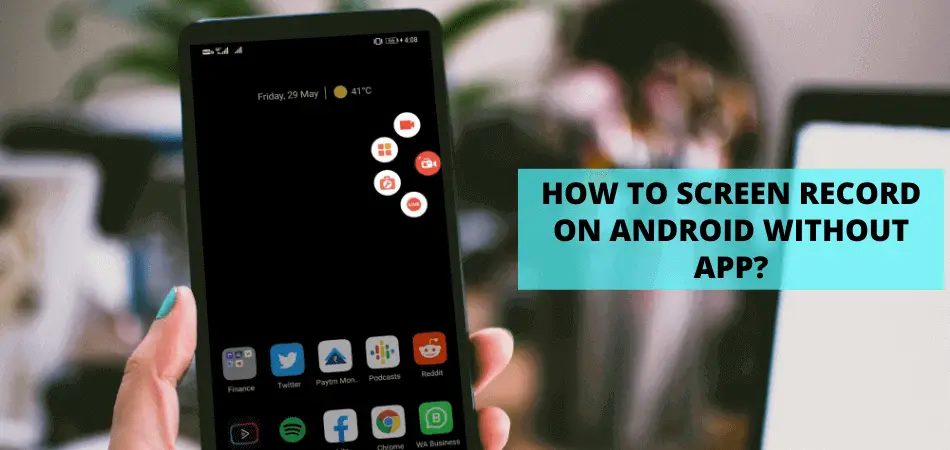
The latest Android version, like Android 11 and some Android 10, have a built-in screen recorder. Thus, one can easily record the screen without an app; using the Android native screen recorder. Now, here is a step-by-step guide on how to screen record on Android without an app.
Step 1: First, check the version of the Android. To do this, navigate the settings, scroll down the options and click on About Phone. Then, tap on Software Information and check the version of the device. If the Android version is 11, continue.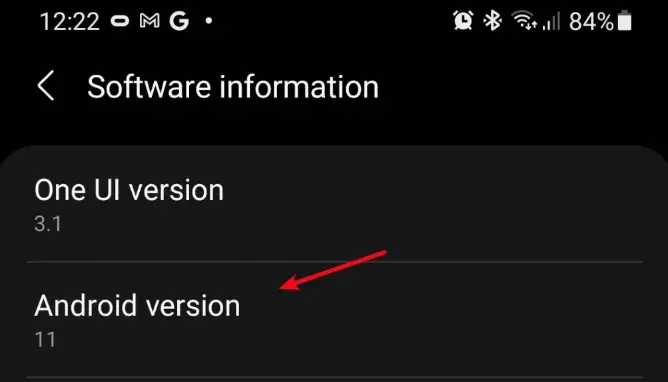
Step 2: The Android user can find the screen recording icon in the device’s Notification Panel. Now, swipe down from the top of the screen for the Notification Panel to display. Swipe downwards again to locate the Quick Settings.![]()
Step 3: Try to identify the screen recorder icon on the Quick Setting Menu; it looks like a camcorder. If using this feature for the first time, it might not be on the Quick Setting menu, so click on the edit option, locate the screen recorder and drag it to the top of the screen. Click on done, and the screen recorder automatically shows in the Quick Settings Menu.
Step 4: Now, pull downwards twice again. This is to access the Quick Setting Menu. Then, click on the screen recorder icon.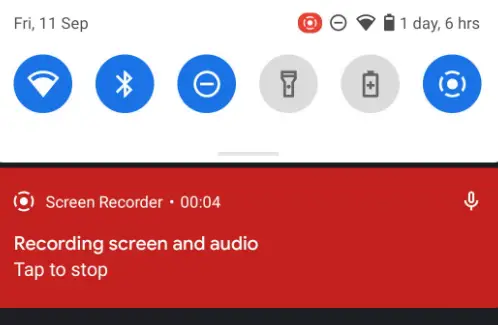
Step 5: After clicking on the icon, a notification will pop up asking permission to record the screen. Tap on allow. Then choose to record with audio on or without audio. At this point, one can enable touches on the screen.
Step 6: Next, click on start recording or its equivalent. A countdown will appear on the screen before the recording begins.
Step 7: When the recording begins, a mobile toolbar will appear on the corner of the screen. After recording, click on the stop icon on the toolbar or stop the recording by swiping downwards and clicking on Tap to Stop option on the notification panel.
To view the screen recordings, navigate to media files or gallery on the Android device. That is where the recordings are stored. One can also trim or edit the footage.
Wrap Up
Ultimately, some Android 10, Android 11, and other new versions have added a native ability to screen record without using an app. With a built-in screen recorder, one can do a lot like record online video streaming, video calls, save valuable content and more. Hence, this guide gives an in-depth analysis of how to screen record on android without an app.