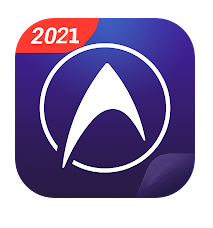Imagine seated in a park watching videos on your phone, then someone snatches it from you and runs away. The pain of losing your phone with all your data is unbearable, especially if you have no backup. With the evolution of technology, it’s easy to sync and backup your valuable data on a PC or cloud storage. Most phone manufacturers have already adopted this technology, while others depend on third-party applications.
We all agree that our phones are the custodians of our digital life. On our phones, we carry memorable pictures and videos, heart-warming messages from friends and family, favorite digital books and podcasts, saved favorite game progress, and so much more data you can’t afford to lose. If you will use a third-party backup application, you have to be extra careful on which one to pick.
Helium Sync and backup is one of the best third-party backup applications in the market today. Helium allows you to back up all your phone apps and personal data on an SD card or cloud. You can also synchronize your app data across all your devices; sounds cool, right? Unfortunately, Helium is available for Android users only, but the good news is, you can effortlessly install and run this fantastic app on your computer using an Android Emulator.
In this article, we’ll discuss Helium app sync and backup, its advantages, how to install on your Windows or Mac computer and finally answer a few of your frequently asked questions.
Contents
Can You Use Helium Sync Backup On Your Windows/Pc/Mac?
Manually transferring data from your smartphone or tablet to a PC can be a tiresome task. However, this can be a stress-free experience if you backup your data with Helium for PC. Unfortunately, there is no dedicated Helium software for Windows or Mac computers. This doesn’t mean you can’t have it on your computer anyway.
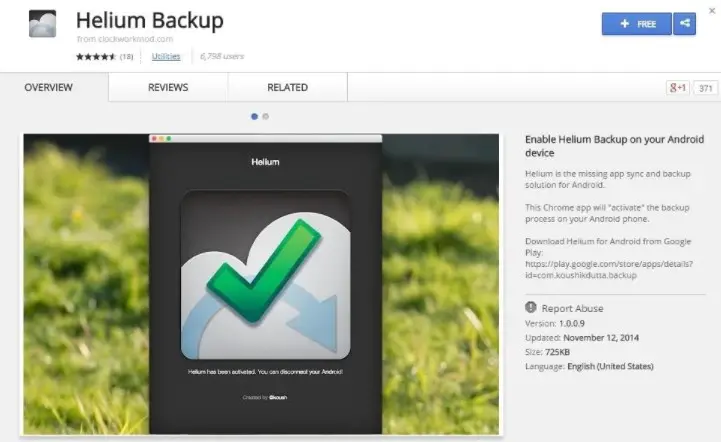
To install Helium on your PC/Mac, you have to navigate through an Android emulator software. Android emulator basically helps you install android applications on your Windows or Mac computer.
| File Name | Helium Sync and Backup |
| File Size | 6.6MB |
| Version | 1.1.4.6 |
| Platform | Android |
| Pricing | Free (limited features) Premium (All features) |
| Developer | ClockworkMod |
How To Install Helium Sync And Backup On Your Windows?
Since there is no built windows/Mac Helium software, users can install this application using Android emulators. This section gives you a step-by-step guide on how to install Helium app sync and backup for Windows using two different android emulators.
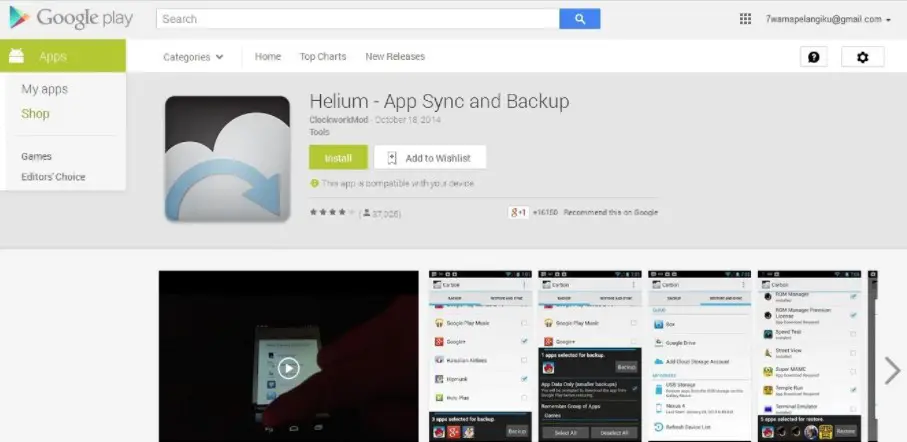
Step By Step With Bluestack Emulator (Method 1)
- On your computer, download BlueStack.exe for windows or BlueStack.dmg for Mac.
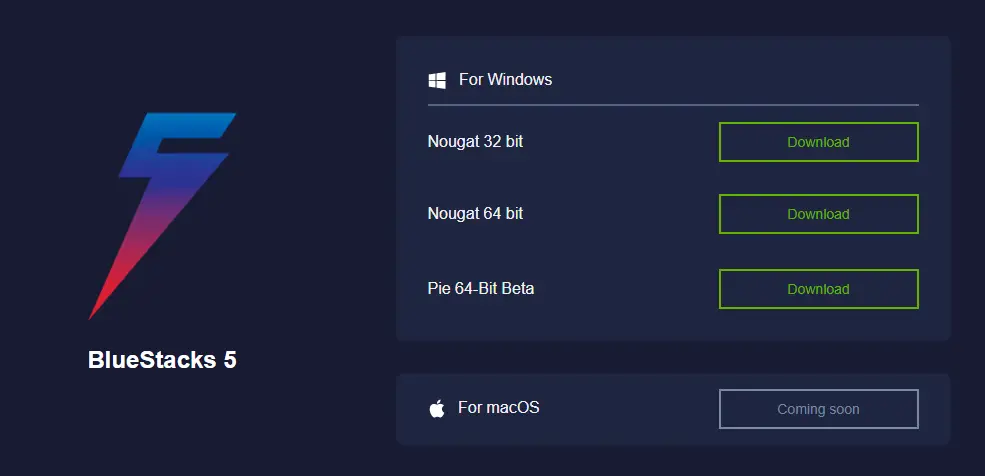
- Double click on the file you have downloaded to install.
- From your desktop, open BlueStacks by double-clicking.
- Search “Helium Sync and Backup” and install the .apk file.
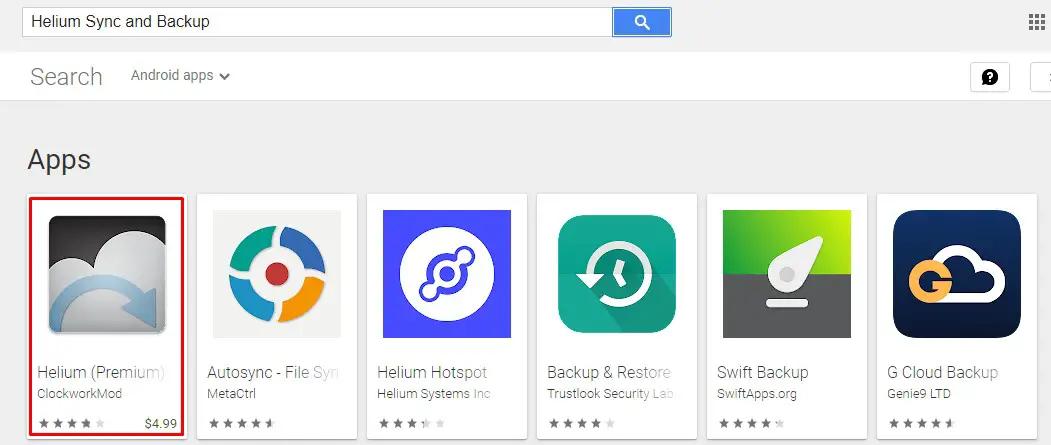
- Launch “Helium Sync and Backup within the BlueStacks app.
Your application is now ready for use; enjoy.
How To Install Helium Sync And Backup On Your Mac?
Like in Windows computers, installing Helium Sync and Backup on your Mac is pretty much similar. Here we’ll use a different emulator. Let’s take a look:
Step by Step With Nox Player Emulator (Method 2)
- On your computer, download the Nox Player.dmg for Mac.
- Double click on the file you have downloaded to install.
- From your desktop, open Nox Player by double-clicking.
- Search “Helium Sync and Backup” and install the .apk file.
- Launch Helium Sync and Backup within the Nox Player app.
You can get the Helium app sync and backup free download for offline installation.
Advantages of Helium Sync Backup
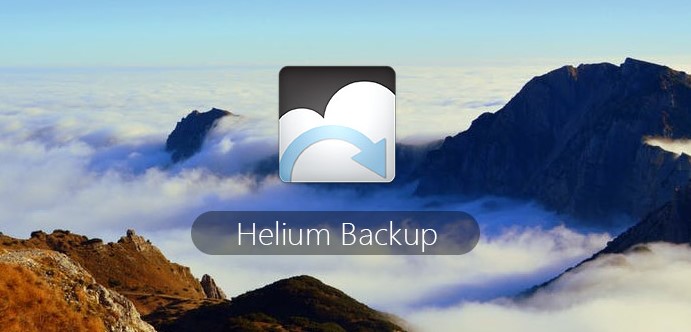
- Multi-device Use: Helium Sync and Backup supports multiple device sync. You can backup and synchronize your data across all your android gadgets. All you need to do is sign in to your account on all the devices.
- Clean UI: This application has a clean and simple user interface. It provides access to Helium app sync and backup help for quick fixes.
- Unlimited Storage: Helium Sync and Backup offers its users unlimited cloud backup storage. There is no limitation to the number of files, folders or applications one can store at any time.
- Faster Backup: Helium Backup offers faster device synchronization and backup on SD or cloud storage, depending on your preference.
- No Rooting: Helium Sync and Backup application does not require you to root your device for it to work. All you need is to download this application from the Google Play store and run it.
Related Apps of Helium Sync and Backup For PC
Helium app sync and backup apk download is readily available; however, this does not mean it is the best backup app. Helium has its drawbacks too. And for this reason, we came up with two alternatives to Helium Sync and Backup. Let’s take a look:
1. Lorex Cloud App
Lorex Cloud app is a cross-platform mobile application for security surveillance. It is available for both Android and iOS. Lorex cloud allows you to watch live videos from different cameras remotely, and you can also review recorded videos. With Lorex, it is easy to set up and control your home security system. It has no monthly subscription fee. Lorex also offers various smart home gadgets compatible with Google Assistant and Amazon Alexa.
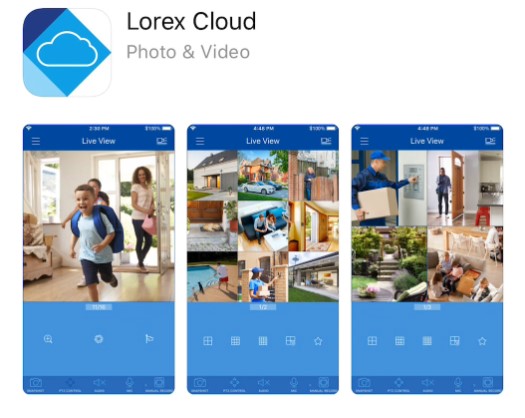
| File Name | Lorex Cloud |
| License | Free |
| Platform | Android, iOS |
| Developer | Lorex Technology inc. |
2. Front Cloud App
The Front Cloud application is mainly used to provide Front security and edge surveillance. This application is available for Android users only. However, like Helium Sync and Backup, it can be installed on Windows and Mac computers using an Android emulator. Front Cloud is a free application; it offers real-time video surveillance, takes snapshots and saves them on your device.
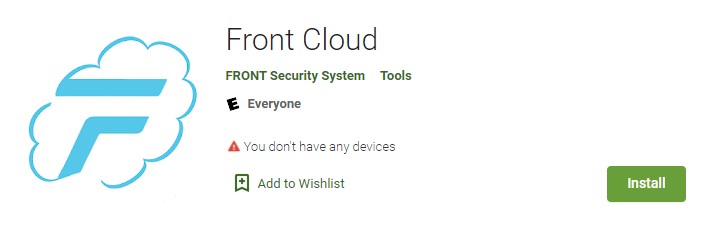
| File Name | Front Cloud |
| License | Free |
| Platform | Android |
| Developer | Front Security System |
Frequently Asked Questions
Being a key entrant in the phone data security field, Helium Backup has caused some mixed reactions among users. Here are a few most frequently asked questions about Helium Sync and Backup app:
Is Helium Backup safe?
Helium Sync and Backup are safe and secure applications for backing up all your phone apps and data. It lets you safely store your data on an SD or in cloud storage.
Is It Possible to Setup Helium Sync & Backup On Laptop?
Yes. It is possible to set up Helium Sync and Backup on your Windows or Mac laptop. This has been made possible with the help of Android emulators, as earlier discussed in this article.
Is there a replacement for Helium?
Yes. Several other applications can synchronize and backup your data. However, you need to do a thorough background check before settling on one. Your data is crucial, and you don’t want to gamble with it on poor applications.
Is Helium compatible with all Android devices?
No. Helium Sync and Backup works on Android Version 5.0 or higher devices.
Determination
While protecting your digital data is essential and should be prioritized, picking the best application for this job can also be challenging at times. There are several apps for data synchronization and backup across different platforms. We recommend that you check for reviews before using one. In this article, we have discussed our best pick; we hope you found it informative.
If you are looking for an application to help you backup your data, you may want to try Helium Sync and Backup app. Having Helium Sync and Backup for PC can save you the worry of losing your valuable data in the event of a crashed or stolen computer. We have given you a step-by-step guide on how to set it up on your Windows or Mac computer. If you have any difficulties, you can always refer to Helium app sync and backup help.