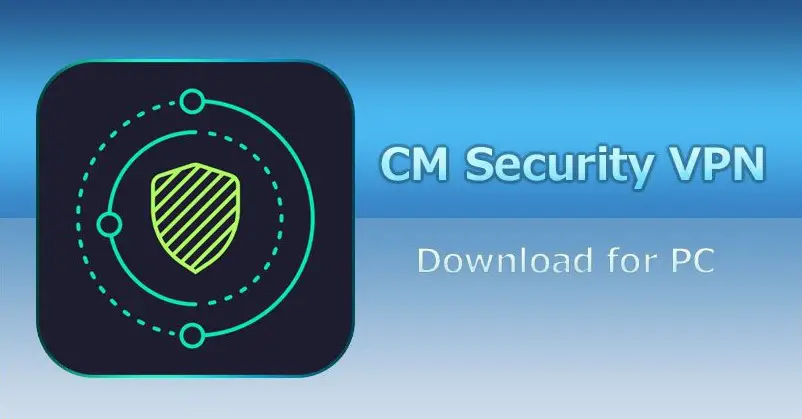When taking photos with an Android smartphone, the user desires that the image comes out smooth and crisp. For this to happen, images should be focused right before a photograph is taken. Yet, the Android camera focus problem is one of the many dilemmas confronting many Android phone users today.
Obtaining the right focus in any photoshoot is of utmost importance as a slight loss of focus can turn a likely great photo into a horrible one. When an Android camera fails to focus, there are simple actions and procedures to try to make the camera regain its focus ability.
Key Takeaways:
- Android camera focus problem is caused by either hardware or software glitch.
- To help the camera regain focus, remove every possibility of common errors by cleaning the lens and removing protective coverings among others.
- Simple preventive measures that will help prevent Android camera focus loss should not be taken lightly.
Contents
What Is The Focus On A Camera?
Cameras can focus by altering the distance between the lens and the sensor. The camera on Android phones has a set of tiny lenses that move to and fro, thereby changing the focus on the sensor. This single act defines the focus of a camera.
The mechanical system camera focus is conjoined with Auto-Focus software (AF). The coupling with the autofocus software helps the camera detect where to focus in a scene. The focus information obtained by the software is sent to the focus motors, which then adjust the lenses.
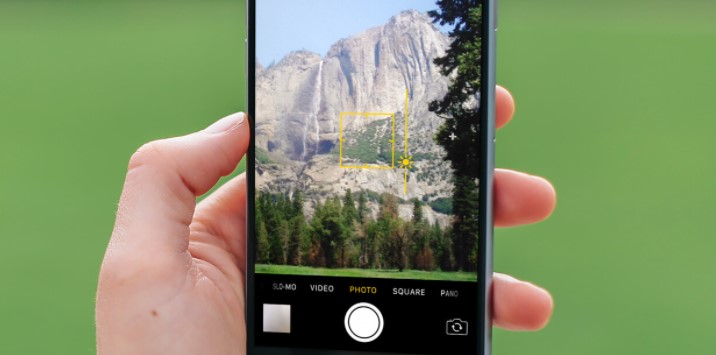
Autofocus (AF) is an attribute that allows digital cameras of smartphones to adjust such that the image of the subject is sharp and very clear. The focus can be on any part of the image with little or no effort from the user. Every digital camera has a lens and a sensor. The lens, which is a convex lens, converges the light onto the sensor. The sensor is the one that creates a photograph from the incoming light.
Android Camera Focus Problem – Why Have Trouble Focusing?
The causes of camera focus problems on Android phones are diverse and varied. It could just be a one-time occurrence as tiny lenses move around and can get stuck. The situation could also result from physical damage to the camera hardware, which often occurs from the constant dropping of the phone or the presence of liquid inside the phone, which will lead to recurring episodes.

If a phone user has not mishandled the phone in any way and still experiences such incidents, it could just be a glitch that should go away in no time. However, if the problem prevails, a user can use the warranty provided by the phone’s manufacturer and get an expert to critically examine the phone to amend the Android camera focus problem.
An Android phone camera may have problems focusing as a result of the following reasons:
- Liquid damage: A smartphone comprises delicate parts and very complicated circuitry. Except it is a waterproof phone, just a drop of water or other liquids in the wrong place can go a long way to harm the phone as a whole with the camera in particular.
- Shock damage: Apart from being a potential fire and explosion risk, using the wrong chargers and battery for an Android phone can also affect the circuit board of the smartphone and, by extension, affects the lens of the camera.
- Physical damage: Dropping an Android smartphone regularly on the floor could make the components of the phone collide and short circuit. Dropping a phone will affect other phone components even beyond the camera. So a phone user is always expected to be careful with how the phone is handled.
- Software glitches: Installing apps from unknown and unverified sources could lead to complications in the software makeup of an Android smartphone. Wrong software can cause a phone to misbehave, affecting different phone aspects, including the phone camera. Downloading apps from unknown sources also exposes the user to the risk of exposing online and personal data.
Read Also: gDMSS HD Lite for PC
How Do I Fix The Camera Focus On My Android?

1. Clean the lens
Smartphones spend a lot of time in pockets, bags, purses, tables, and other surfaces. It is easy to pick up dirt, stains, or particles that can make the camera’s lens blur. Clean the camera lens with a clean, dry piece of cloth. The simple act of cleaning the lens can solve all the camera focus problems.
2. Listen to the lens:
The focus of the camera lens is controlled by tiny mechanisms that go back and forth. Some mild clicking and buzzing are typical, but the phone requires service if the sound becomes rough grinding.
3. Remove the protective film:
If the protective cover that comes with the Android phone is still on the phone, it could serve as a means of getting blurred images. The protective film can cause fogging.
4. Reset the camera:
If the camera is still not focusing, try resetting the camera app to its default settings. To do this, open the camera app, tap on the settings gear, and then swipe sideways to select Reset settings.
5. Use the phone in Safe mode
The safe mode in some Android phones brands can help figure out if recently installed apps are causing an issue with the camera focus.
Open safe mode using the following steps:
- Press and hold the Power key and Side key. Swiping down from the top of the screen will open a quick setting for phones without the power button. Tap the power icon, tap and hold the Power off icon and then tap Safe mode when it appears.
- The phone will restart in the safe mode indicated on the bottom left corner of the screen.
- Check the phone’s camera focus and remove any newly installed app if need be.
- Restart the phone to exit Safe mode.
6. Restart the phone:
Multiple applications are working concurrently while using the phone. There may be a clash of interests among these applications. Restarting the phone will shut everything down to start afresh. Restarting is one of the simple tricks needed to get the camera application up and running as before.
Rebooting a phone fixes many temporary glitches, of which an Android camera problem is not an exception. Therefore, an Android phone user should not neglect this simple but efficient act.
7. Update systems:
Sometimes, Android camera focus problems may result from outdated apps or lower Android versions. A system and camera app update may be all that is needed to solve an Android camera focus problem. Since apps are continuously improving, it is crucial to keep them up-to-date.
To update the camera app on an Android smartphone:
- Visit the Google Play Store.
- Click on Manage apps and device.
- Click on Updates available.
If the camera app is not the latest version and needs an update, it will be among the list of apps that requires an update. Locate the camera app and tap on Update.
8. Scan for viruses:
Viruses may be infecting an Android smartphone, which may also affect the performance of the camera application. Install efficient antivirus software to use to scan the Android smartphone. Antivirus helps keep potential viruses at bay.
Most antivirus software comes with an optimizing feature that can stop unnecessary apps from running in the background and functions to protect the camera app and other applications from anomalies. Most big names in the Antivirus world have mobile apps. Search for Norton, Smad-Av, Avast, Safe Security, McAfee and install any to scan the device.
9. Clear cache:
As a user utilizes the applications in an Android smartphone, caches are generated by the respective apps and stored in the phone for later use. A camera app not having great focus may result from the stored caches. An app’s cache gets rebuilt over time so deleting the current cache is safe. Deleting the camera app’s cache will not affect the pictures or videos on the phone.
A cache with too many items in it may slow down the performance of an Android phone. The slowdown in the phone’s functionality implies that the camera will require more time to focus.
To delete the caches of the phone’s camera application, follow these steps:
- Go to
- Select the app and notification
- Navigate to the camera app and open it.
- Select Storage and cache.
- Click on clear cache.
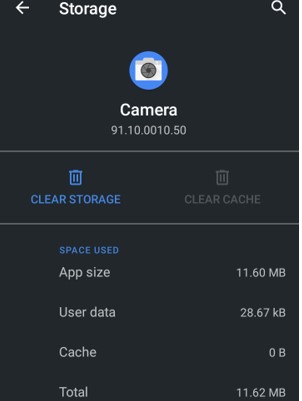
10. Turn on manual focus
If the Android camera focus problem persists, the user should try the manual mode of focusing the camera app. However, this feature is lacking in some Android devices. After enabling the manual camera mode, slide from side to side to see if it changes the camera focus.
Open the camera app and tap on the MF icon to turn on the manual focus feature to manually focus an Android phone camera. Click a figure, and the feature gets active. A slider shows at the bottom of the screen to enable users to adjust manually and in real-time. Shooting in manual mode allows users to be creative and more flexible.
Most of the time, users shoot a snapshot using autofocus. Still, there are situations where a manual focus will come in handy, such as taking shots in a poor contrast environment or if the subject is low in contrast. It is also used in scenes with numerous elements, but the photographer has only one subject of interest.
Some models of Android devices have the tracking autofocus feature. It is ideal to turn off this feature if the Android camera has problems focusing. To turn off the tracking autofocus feature:
- Open the camera app.
- Tap the settings
- Toggle the switch icon next to Tracking auto-focus to turn it off.
11. Pat the phone on the back
Yes, that’s right. After attempting to restore the camera focus on an Android phone with negative results, it is time to try a very simple yet effective means to fix the camera focus on Android phones. Turn the phone around and give the camera a firm tap with the index finger or tap the phone firmly against the palm. Usually, the camera should regain normal focus upon applying these simple steps.
12. Download a third-party camera app:
Installing a third-party camera app might be the only way out if all other approaches seem futile. Visit the Google Play Store and download VSCO photo and video editor, Adobe lightroom, Cymera, Open camera, or any other well-rated camera app in the play store. A third-party camera app may even give better and clearer images than the default camera app.
13. Reset to factory settings
If nothing has solved the problem yet, then there will be no other option than to restore factory settings. As a rule of thumb, make sure there is a backup of all apps, media, and contacts before proceeding with this step.
The process of resetting a phone to factory settings differs from one manufacturer to the other. However, it should be something related to these steps:
- Go to settings.
- Tap on the system.
- Select Reset options.
- Select Erase all data (factory reset)
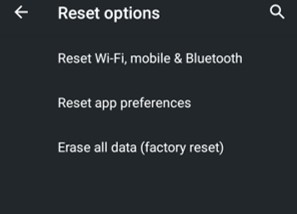
14. Service Center
Once a phone user has tried all the basic troubleshooting steps, such as restarting the phone, clearing the camera application’s data and cache, and force-closing the camera app. The problem should be resolved using these simple steps. But If the issue persists, then it is a hardware problem. Take the phone to the electronic store of the phone’s manufacturer to get it fixed.
Smartphone service centers can fix the camera of an Android device for a reasonable amount of money. Some may fix the camera issues on the spot depending on the model and composition of the phone. With this, the phone will become as good as new.
Preventive Measures to Avoid Android Camera Focus Problem
Prevention is at all times better than cure. Though some Android camera focus problems are beyond the control of the phone user, it is much better and safer to adhere to these simple preventive measures.
- Wireless Connections: Android phone users must be careful at all times, especially when connecting to a public wireless network or when transferring files via Bluetooth. Hidden files can creep into one’s phone hence compromising the integrity of the smartphone, including the camera.
- Connecting with a cable: It is risky to plug an Android smartphone into a public space. Microchips are easily installed in cables of public charging centers that can transfer to smartphones, cause serious security risks, and affect camera quality.
- Stay dry: Entrants of fluid – water and other liquids can cause serious damage to a smartphone’s hardware. To avoid this, a phone user must be mindful of the phone’s position. A phone user should not keep the phone on the edge of a swimming pool or other body of water. It is better not to take a phone to the bathroom if possible.
- Get a case: If a phone user is in the habit of always dropping his phone, it is recommended to get a good phone case of high quality to get a better grip of the phone to avoid frequent slips and prevent physical damage to a large extent.
- Clean the lens always: Cleaning the lens often will help keep the glass free from dirt and scratches that may hinder the lens from achieving the much-desired focus. Regular cleaning of the lens will help remove dust and debris that collects over time. Dust and debris can affect autofocus on an Android camera.
Conclusion
Android camera focus problems can be frustrating, to say the least, but are easy to fix since, in most cases, the problems are caused by a bad app or software glitch. The solutions to these problems are also within reach of the user. Sometimes, bugs in the camera app may cause the focus feature not to function properly.